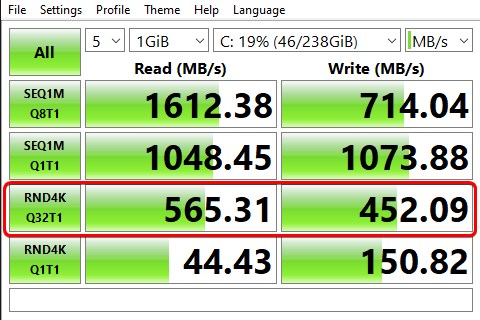gspro2k
Member
- Downloaded
- 267.1 GB
- Uploaded
- 1.3 TB
- Ratio
- 4.83
- Seedbonus
- 433,205
- Upload Count
- 0 (0)
Member for 8 years
Hello, I am noticing slow speeds on my 10GbE computer with a Mellanox connectx3 card.
I see the link is 10Gbps FDX and when I test speeds locally to my truenas server i get about 3900mbps down and 5600 mbps upload.
Both machines are using the Mellanox connectx3 card. The have fans to prevent overheating/throttling.
FW on them is the latest Mellanox has also
Client PC Specs:
Intel Core i5 9500 @ 3.0Ghz
32GB DDR4 2400Mhz
256GB WD NVMe sn520
Server Specs:
Intel(R) Xeon(R) CPU E5-2678 v3 @ 2.50GHz
223.9GiB total available (ECC)
512GB Inland NVMe TLC
Does anyone know of any tweaks to get the speeds closer to the line speed.
I have done a bunch of googling rss auto tuning and window size and others but I don't see a script that optimizes this.
In the past i have see windows 10 builds on there saying they have network optimizations.
Just looking to get this buttoned up before I start using this for file transfers at home.
Here is an example of the speed testing
I see the link is 10Gbps FDX and when I test speeds locally to my truenas server i get about 3900mbps down and 5600 mbps upload.
Both machines are using the Mellanox connectx3 card. The have fans to prevent overheating/throttling.
FW on them is the latest Mellanox has also
Client PC Specs:
Intel Core i5 9500 @ 3.0Ghz
32GB DDR4 2400Mhz
256GB WD NVMe sn520
Server Specs:
Intel(R) Xeon(R) CPU E5-2678 v3 @ 2.50GHz
223.9GiB total available (ECC)
512GB Inland NVMe TLC
Does anyone know of any tweaks to get the speeds closer to the line speed.
I have done a bunch of googling rss auto tuning and window size and others but I don't see a script that optimizes this.
In the past i have see windows 10 builds on there saying they have network optimizations.
Just looking to get this buttoned up before I start using this for file transfers at home.
Here is an example of the speed testing
https://ibb.co/BNN54tG
Last edited: