- Downloaded
- 5.7 GB
- Uploaded
- 448.6 GB
- Ratio
- 78.11
- Seedbonus
- 134,973
- Upload Count
- 217 (223)
Member for 5 years
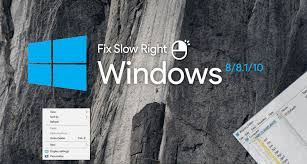
Context menu - right click slow - Windows 10 [Fix]
NOTE: Tested in Windows 10, some users have also worked on Win8 and 8.1.
One of the main uses of the right mouse button is to open the context menu.
This menu allows us to quickly access a series of options and functions according to the item we have selected.
The context menu always opens in an instant, however, there are Windows 10 users who experience delays of up to 4 seconds or more when clicking with the right mouse button on any place.
Although 5 years have passed since users began to experience and report this problem, it is not yet known exactly what causes it. And therefore a Medicines has not been released that solves and corrects this problem.
The problem is believed to be due to third-party elements introduced in modern versions of NVIDIA and Intel graphics drivers. Anyway, although there is no definitive solution, there is a little trick that helps us solve this problem and make the context menu open at the moment when we right-click anywhere.
FIX #1 Modifying the Registry (I have not tried it)
NOTE: Before modifying the Windows registry, make a backup copy of it, export it to a safe place and then import it if something goes wrong.
If we are affected by this problem, all we have to do is modify a small parameter in the Windows registry.
To do this, what we will do is execute the «regedit» command from Cortana or the «Run» window of our Windows 10 (Win + R keyboard shortcut) and we move to the following path:
Code:
HKEY_CLASSES_ROOT\Directory\Background\shellex\ContextMenuHandlersUnder this folder (or Registration key) we can find other keys (other folders).
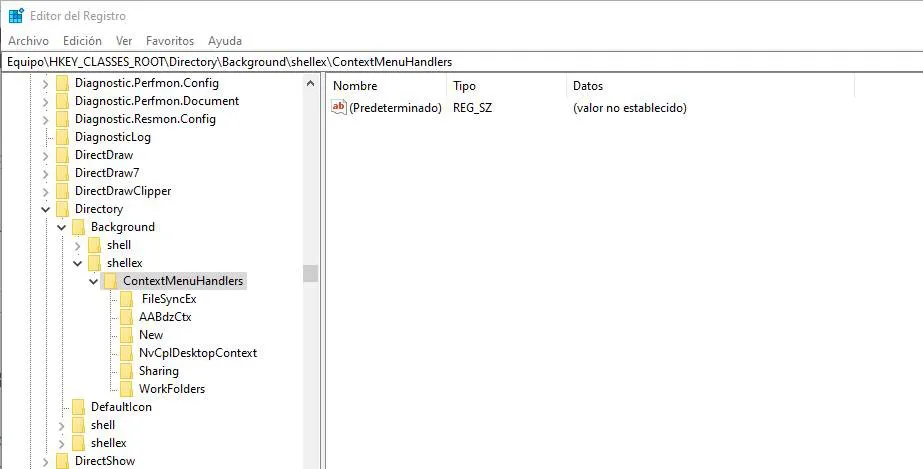
If we have an Intel graphics card, the two entries that we must remove are «igfxcui» and «igfxDTCM».
If, on the other hand, we have an NVIDIA graphics card (as in the previous capture), the entry that we must delete is the one called «NvCplDesktopContext».
Once deleted the corresponding registry folders according to our graphics card, we only have to restart the computer and that's it.
When you turn it on again we will see that the Windows context menu opens instantly when we right-click anywhere.
FIX #2 Remove context menu items to open faster (I tried it and it worked for me)
One of the reasons why the Windows context menu may take a long time to open is because we have many items copied in this menu. In that case, we can use ShellExView application to remove all those elements that we do not use, do not need or simply do not want to be in the Windows context menu.
A good cleaning of this contextual menu will help us to open this menu faster and also be much more intuitive.
1. Download
You must be registered for see links
2. Run shexview.exe to open program
3. Go menu "Options" and then choose "Filter By Extension Type"
4. Choose only "Context Menu" and press OK
5. The pink background elements are what we should look to deactivate what we do not need.
6. To disable an item, right click on it and choose "Disable selected items"
7. Restart PC
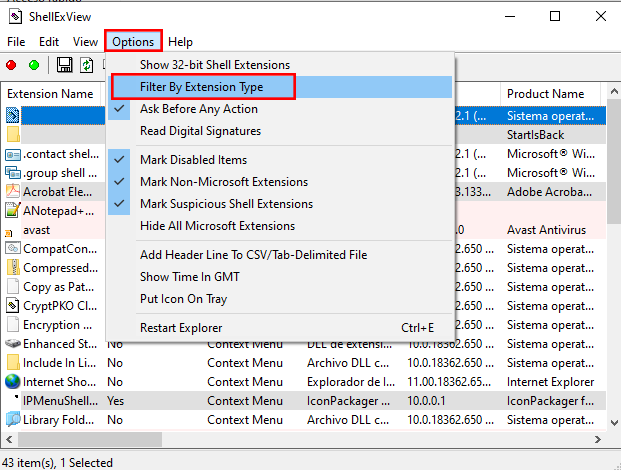
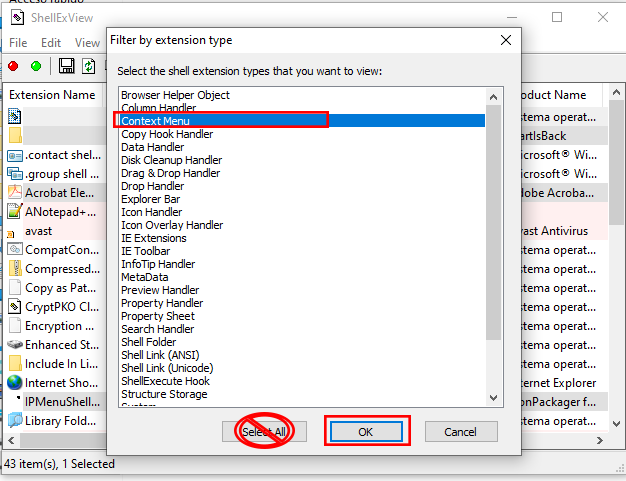
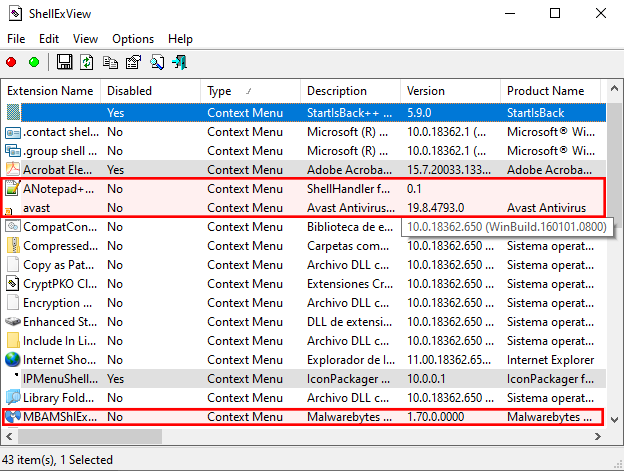
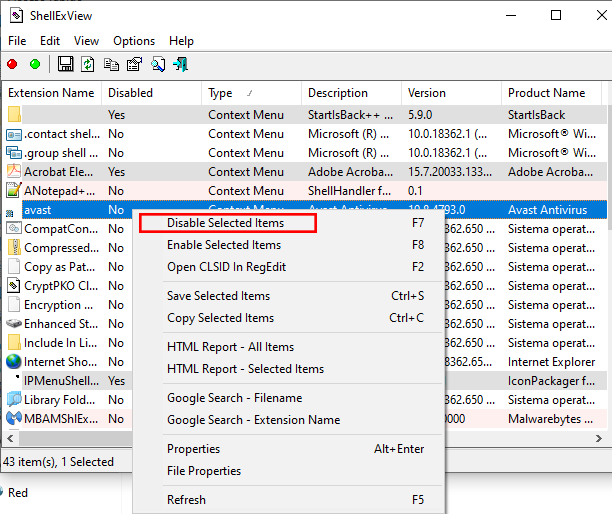
FIX #3 Remove context menu items of 7-Zip (I tried it and it worked for me)
When you install 7-Zip program in your computer, it adds its options to file/folder context menus (right-click menus) as shown in following screenshot:
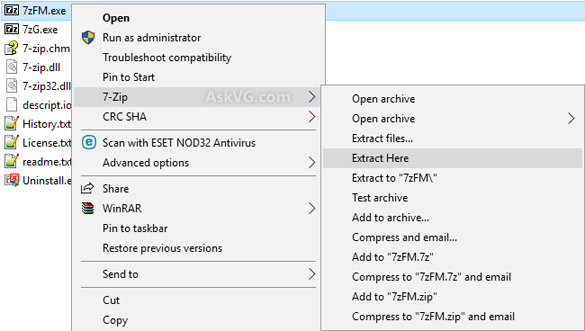
To remove these 7-Zip options from the context menus of files and folders, perform the following simple steps:
1. Right-click on 7-Zip program shortcut and select "Run as Administrator" option. It'll launch 7-Zip in administrative mode.
2. Now click on Tools -> Options menu. It'll open 7-Zip options window.
3. Now go to "7-Zip" tab and you'll see several options to customize 7-Zip context menu options.
image 7zip
4. To remove 7-Zip options from files and folders context menu, uncheck following options:
- Integrate 7-Zip to shell context menu
- Integrate 7-Zip to shell context menu (32-bit)
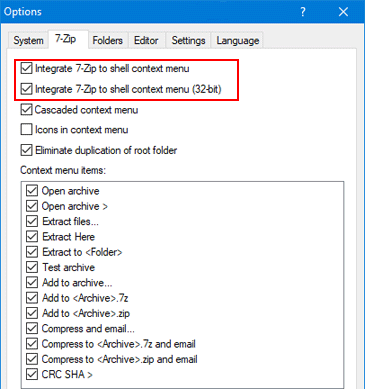
Click on Apply and OK buttons to apply changes.
Now you can check by right-clicking on files and folders. You'll no longer see 7-Zip options in context menu.
Last edited:
