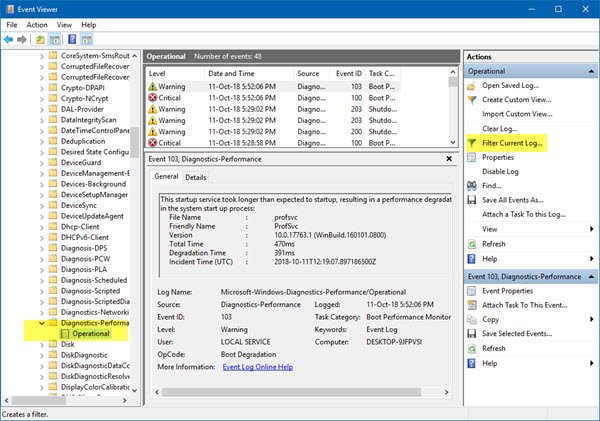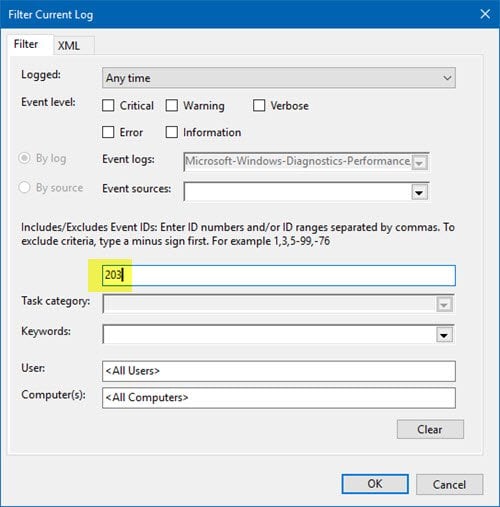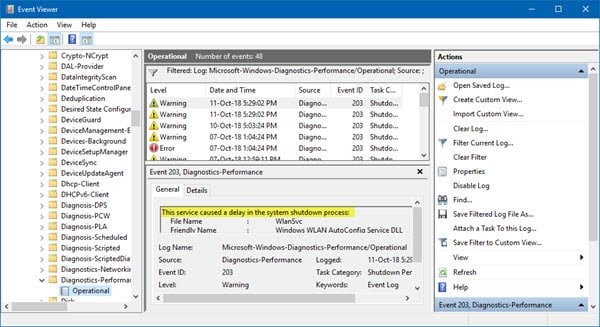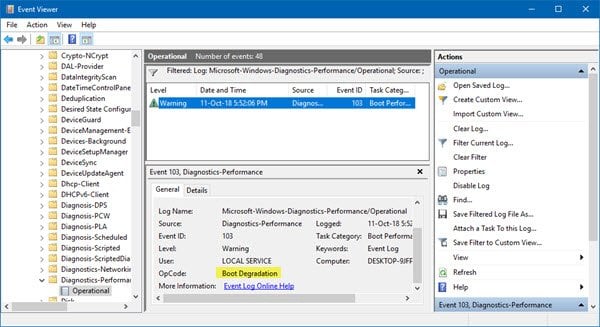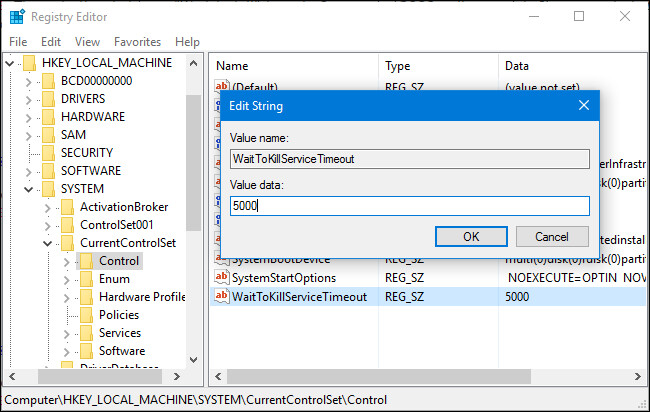@pwkeygen, lite/light versions generally have updates disabled, they also have fewer apps and native processes, that is, things are removed to make them lighter.
Parameters such as the seconds that Windows should take to shut down may also have been modified.
Trick #1: See which programs are causing the problem.
In general, in Windows, it is usually the programs installed on the PC that make the computer take longer to turn off. Hence, if lately you have noticed that your PC takes longer to shut down, it is highly recommended to check which programs are causing the problem.
To see the programs that generate an error during shutdown, follow these steps:
Open the Windows command window by pressing the Windows key + the letter "R" at the same time.
Type "eventvwr" (without the quotes) and press Enter.
In the program that will have opened on your desktop, display the list of "Registration of applications and services", click on "Microsoft" and then click on "Windows".
Now, look for the "Diagnostics-Performance" list and click on it.
Next, right-click on the name of "Operational" and click on the option "Filter current Log...".
Click on the box where the text "<All event IDs>" appears, type 203 and click on "OK", this will open a new section where only events triggered during shutdown will be displayed..
Now, if you look closely at the list, you'll find events that say "This service caused a delay in the system shutdown process."
In the field for Friendly Name and File Name, you will find the offending service.
You can then search Google for more information about that Service, and then check if it is safe to disable it, delay the loading of specific services, or stop it.
Trick #2: Make sure your computer shuts down after five seconds.
To finish, more than a trick, what I recommend is a review. All Windows 10 computers are programmed to start shutting down five seconds after the user has clicked on the button, but there is a possibility that someone has modified this setting on your computer at some point.
To check that your computer shuts down five seconds after you ask it to
(NOTICE: don't even think about changing it to a lower value), follow these steps:
Open the Windows command window (Windows key + letter "R").
Type "regedit" (without the quotes) and press Enter.
Display the list of "HKEY_LOCAL_MACHINE", click on "SYSTEM" and, finally, display the list of "CurrentControlSet".
Now, click on "Control" and look for a record with the name of "WaitToKillServiceTimeOut". If what appears to your right is the number 5000, then everything is in order; if not, double click on the register and modify its value up to 5000.
My English is not very good, but guided by the images you can have the correct info.