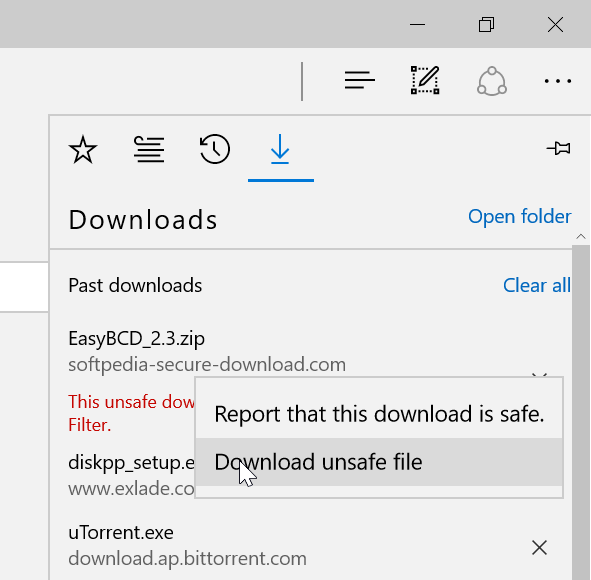- Downloaded
- 774.5 GB
- Uploaded
- 7.8 TB
- Ratio
- 10.32
- Seedbonus
- 7
- Upload Count
- 0 (0)
Member for 5 years
Like other web browsers out there, the purpose of Microsoft Edge in Windows 10 is to allow users surf the web and download files from the Internet.
However, at times, when trying to download a file from the web, Edge might block the download by displaying “(file name) is unsafe to download and was blocked by SmartScreen Filter” message. If you click the View download buttons located next to the warning message, it opens Downloads pane. Here, Edge shows “This unsafe download was blocked by SmartScreen filter” message.
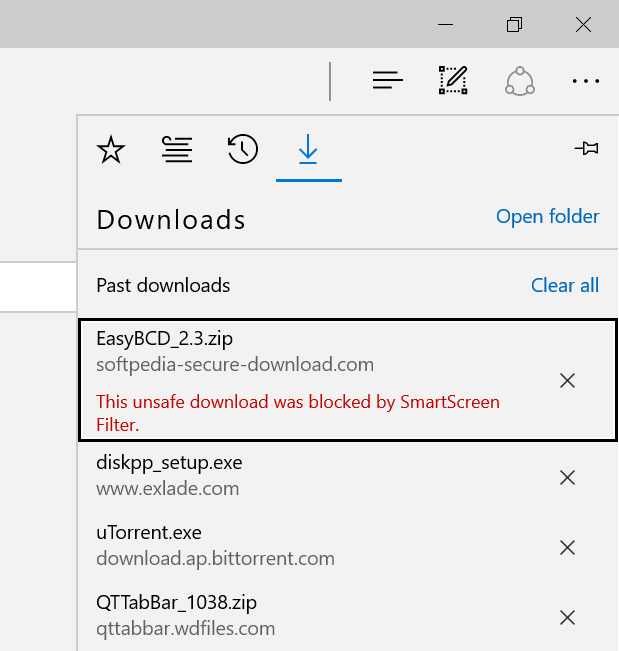
Why Edge is blocking files?
Microsoft Edge has a built-in feature called SmartScreen Filter designed to keep you safe online. The SmartScreen Filter feature automatically detects and blocks websites and file downloads that are known to be malicious, as per Microsoft. The Edge browser automatically sends some data to Microsoft servers and checks the URL and file name against a list of URLs and downloads that have been reported as malicious or suspicious.
When Microsoft Edge shows you “(file name) is unsafe to download and was blocked by SmartScreen Filter” message while attempting to download a file or program from an unknown website, it’s a good idea to download the file or program from other websites.
If you are getting the same message for a specific file even while downloading it from some other website, it’s a good idea to check the URL and program using the popular VirusTotal service.
That said, at times, you might get the warning message when downloading a well-known software from a reputed website.
Download files blocked by Edge In Windows 10
If the Edge is blocking a file from downloading and you are sure that the file and URL are safe, follow the given below directions to download the file blocked by Edge.
Step 1: When you get “(file name) is unsafe to download and was blocked by SmartScreen Filter” warning message, click View downloads button to see Downloads pane.

Step 2: You should now see the blocked file by Edge. Right-click on the blocked file and then click Download unsafe file option to download the file onto your PC. Simple as that!
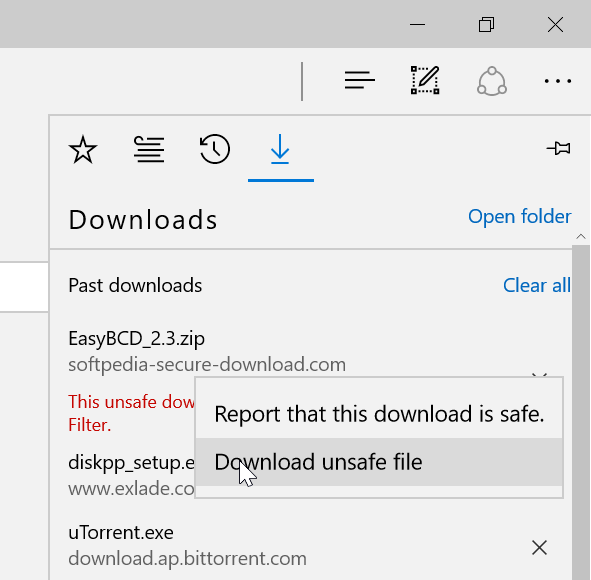
However, at times, when trying to download a file from the web, Edge might block the download by displaying “(file name) is unsafe to download and was blocked by SmartScreen Filter” message. If you click the View download buttons located next to the warning message, it opens Downloads pane. Here, Edge shows “This unsafe download was blocked by SmartScreen filter” message.
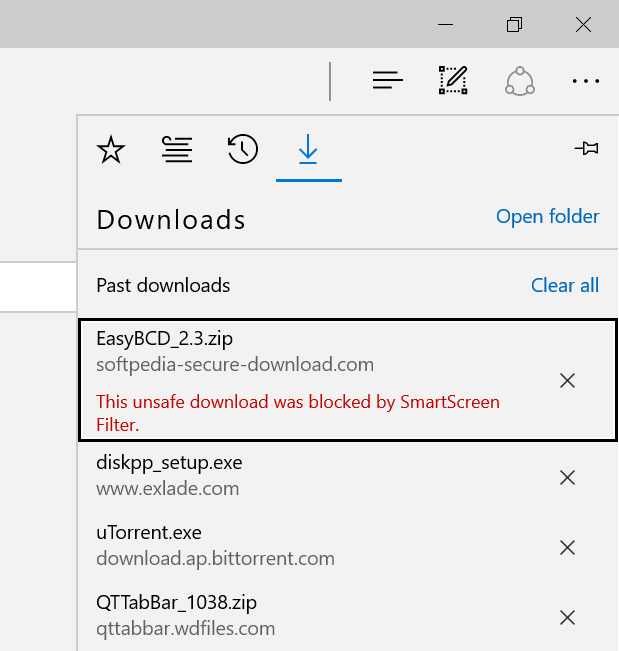
Why Edge is blocking files?
Microsoft Edge has a built-in feature called SmartScreen Filter designed to keep you safe online. The SmartScreen Filter feature automatically detects and blocks websites and file downloads that are known to be malicious, as per Microsoft. The Edge browser automatically sends some data to Microsoft servers and checks the URL and file name against a list of URLs and downloads that have been reported as malicious or suspicious.
When Microsoft Edge shows you “(file name) is unsafe to download and was blocked by SmartScreen Filter” message while attempting to download a file or program from an unknown website, it’s a good idea to download the file or program from other websites.
If you are getting the same message for a specific file even while downloading it from some other website, it’s a good idea to check the URL and program using the popular VirusTotal service.
That said, at times, you might get the warning message when downloading a well-known software from a reputed website.
Download files blocked by Edge In Windows 10
If the Edge is blocking a file from downloading and you are sure that the file and URL are safe, follow the given below directions to download the file blocked by Edge.
Step 1: When you get “(file name) is unsafe to download and was blocked by SmartScreen Filter” warning message, click View downloads button to see Downloads pane.

Step 2: You should now see the blocked file by Edge. Right-click on the blocked file and then click Download unsafe file option to download the file onto your PC. Simple as that!