- Downloaded
- 135.2 GB
- Uploaded
- 13.1 TB
- Ratio
- 99.13
- Seedbonus
- 254,952
- Upload Count
- 265 (300)
Member for 9 years
[udemy] Excel - Charts and Graphs (06/2022)
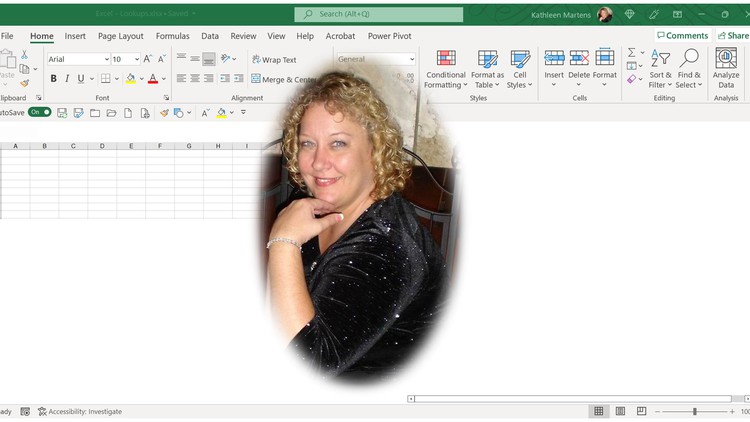
MP4 | Video: h264, 1280x720 | Audio: AAC, 44.1 KHz, 2 Ch
Genre: eLearning | Language: English + srt | Duration: 20 lectures (1h 9m) | Size: 498.4 MB
Excel in Excel with Charts and Graphs
What you'll learn
The difference between Charts and Graphs
The different types of Charts and Graphs and their intended use
The Ribbons associated with Charts and Graphs and how to use the tools in each Ribbon Group
Tips and shortcuts to make your use of Charts and Graphs in Excel more efficient
How to create and edit Charts and Graphs
Use the Format Panel to make a more professional Chart
Requirements
Previous exposure to personal computers and desktop applications is needed.
A computer with Office 365 or Office 2021/2019/2016 is required for this course.
Who this course is for
Excel users who need to know how to create and edit charts and graphs Excel in a professional manner
Learn the difference between Charts and Graphs, the many types offered in Excel and their intended use
Take a look at each Ribbon and use the tools in each Ribbon Group for Charts
Students who need to become more familiar with this part of the program to produce charts to help your audience better analyze the information in a table
This course is presented on a beginning/intermediate level. If you are getting started or need to improve upon your Excel skills, this course provides what you
Those in the corporate world who need to know how to manipulate information in Excel more professionally, or require a refreshing of their Excel knowledge pool
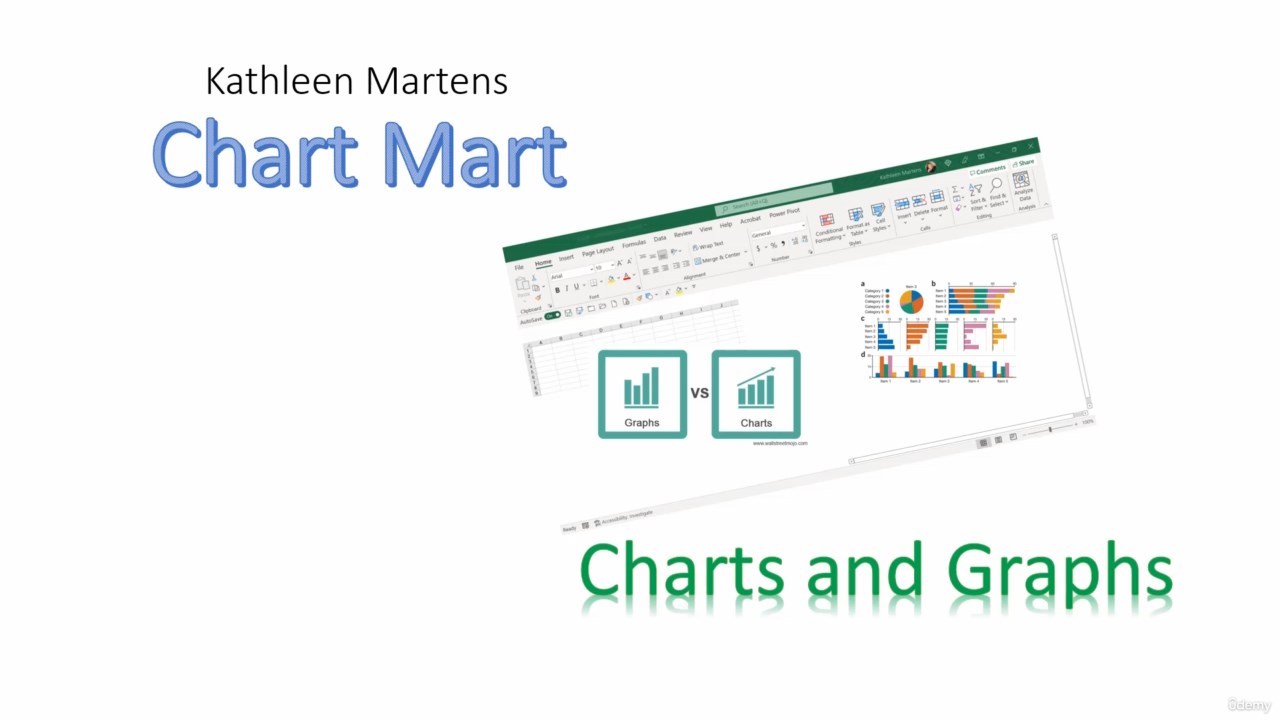
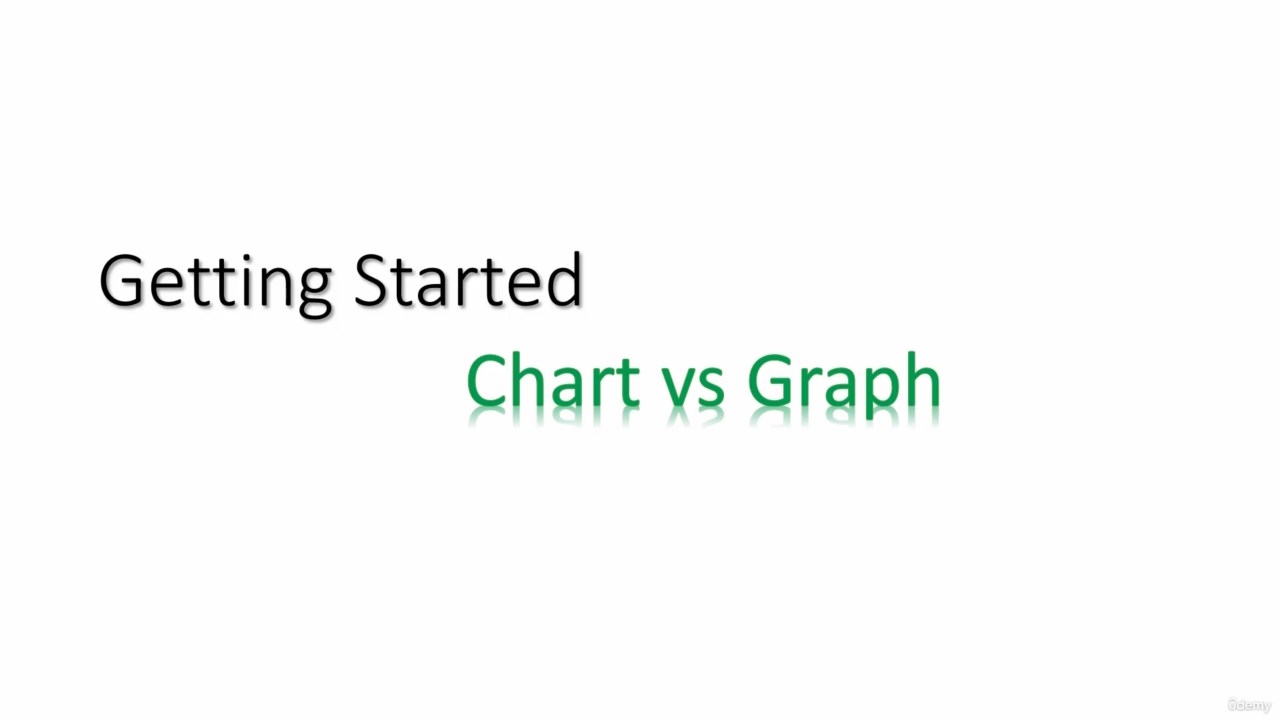
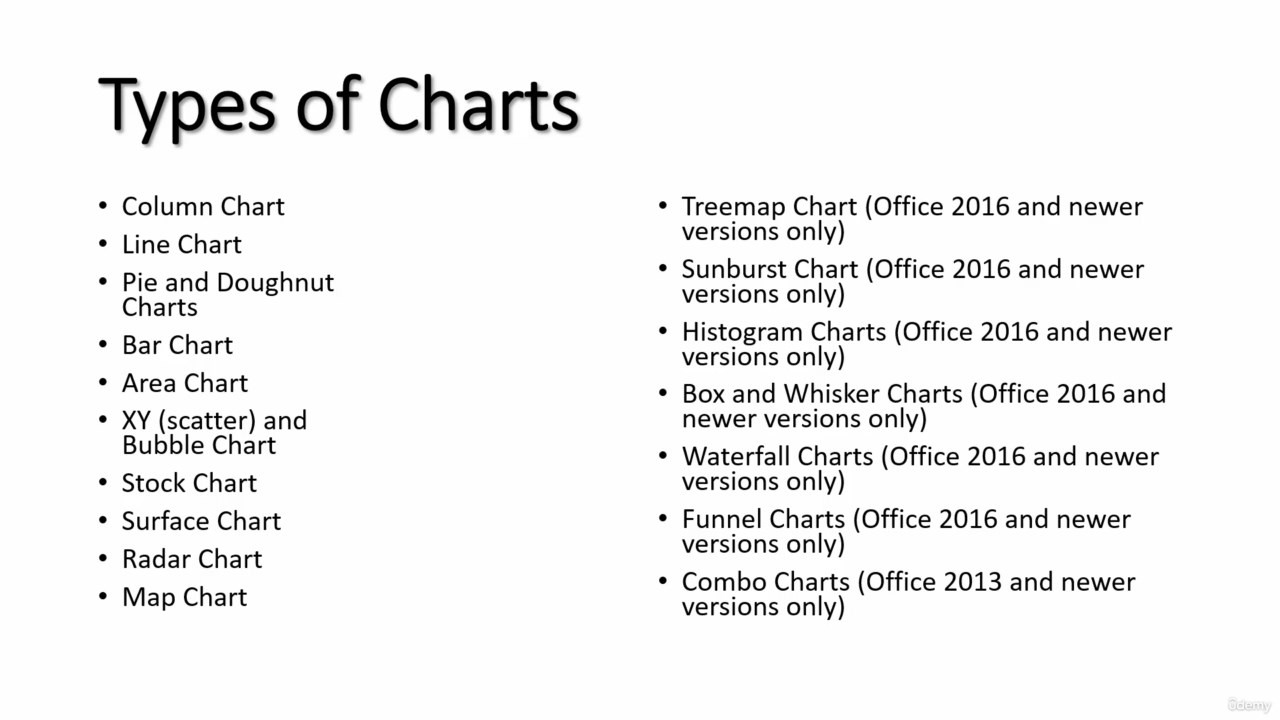
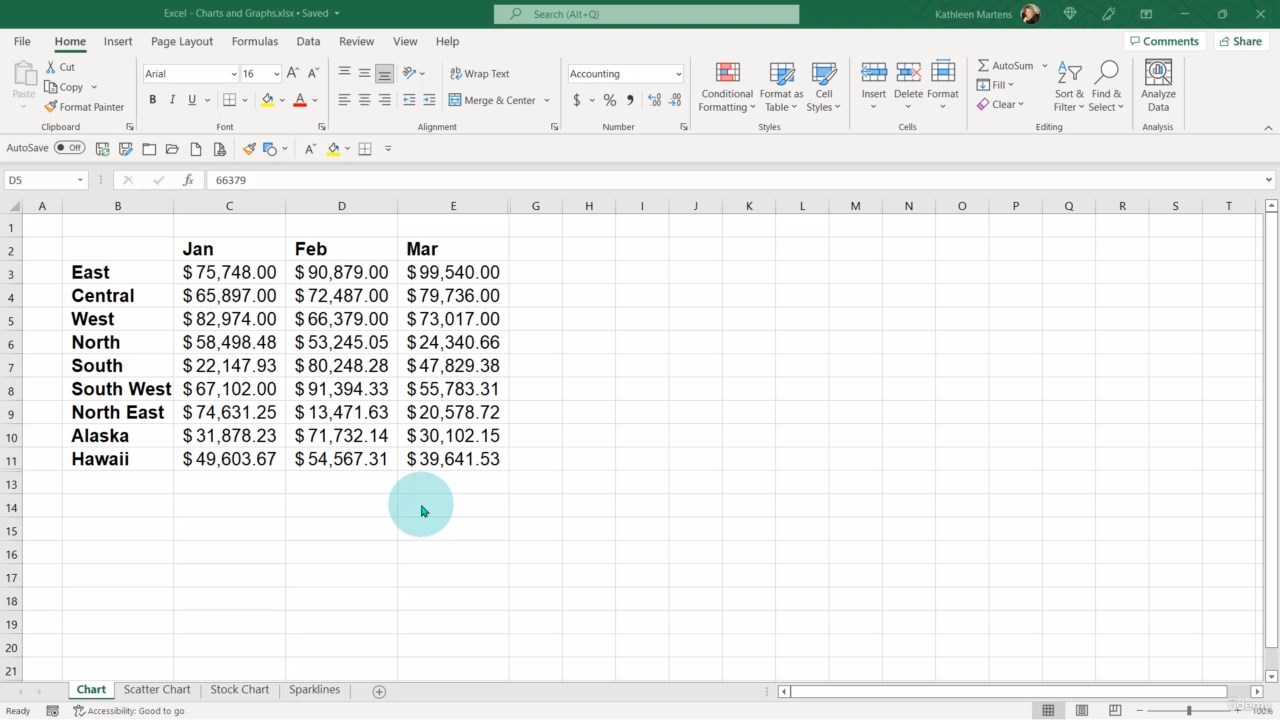
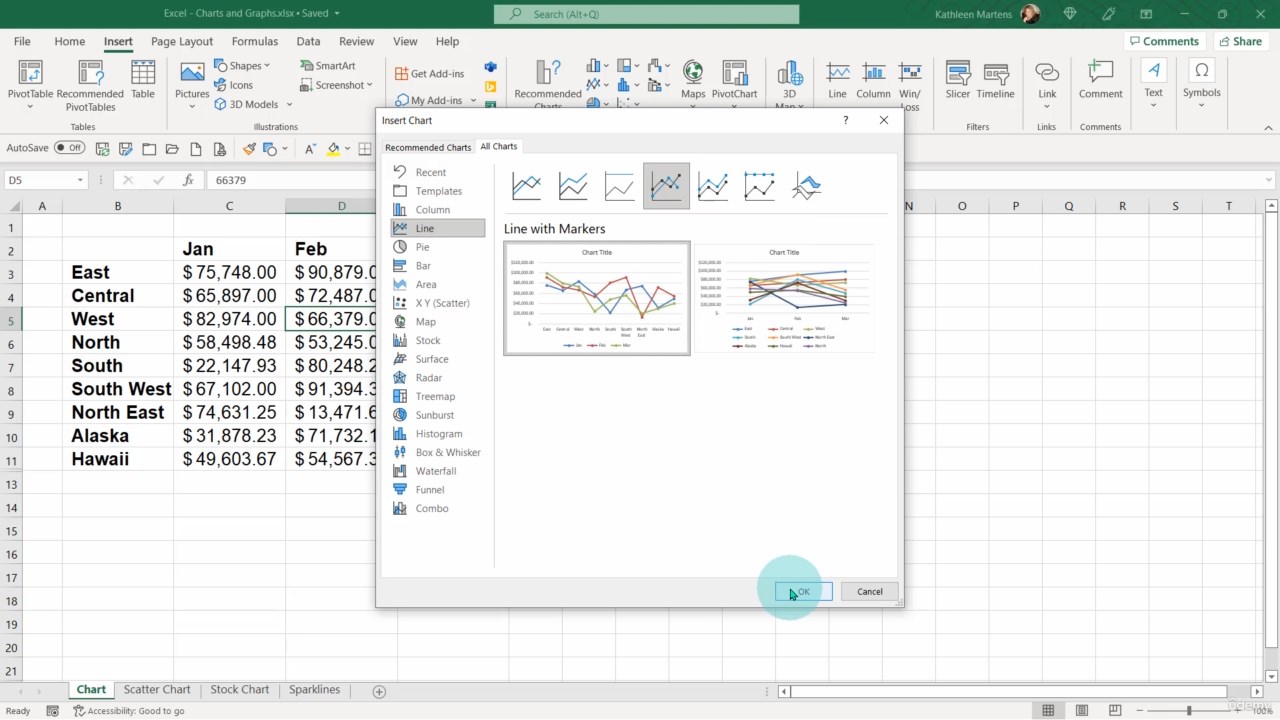
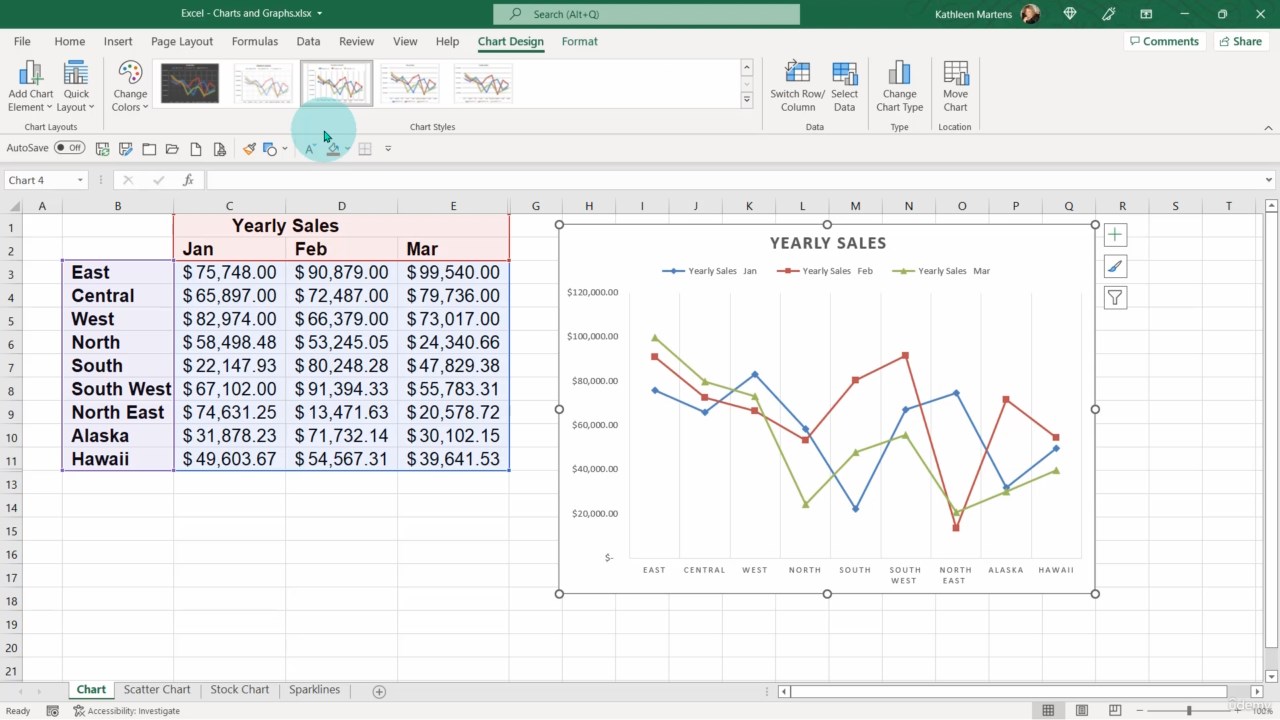
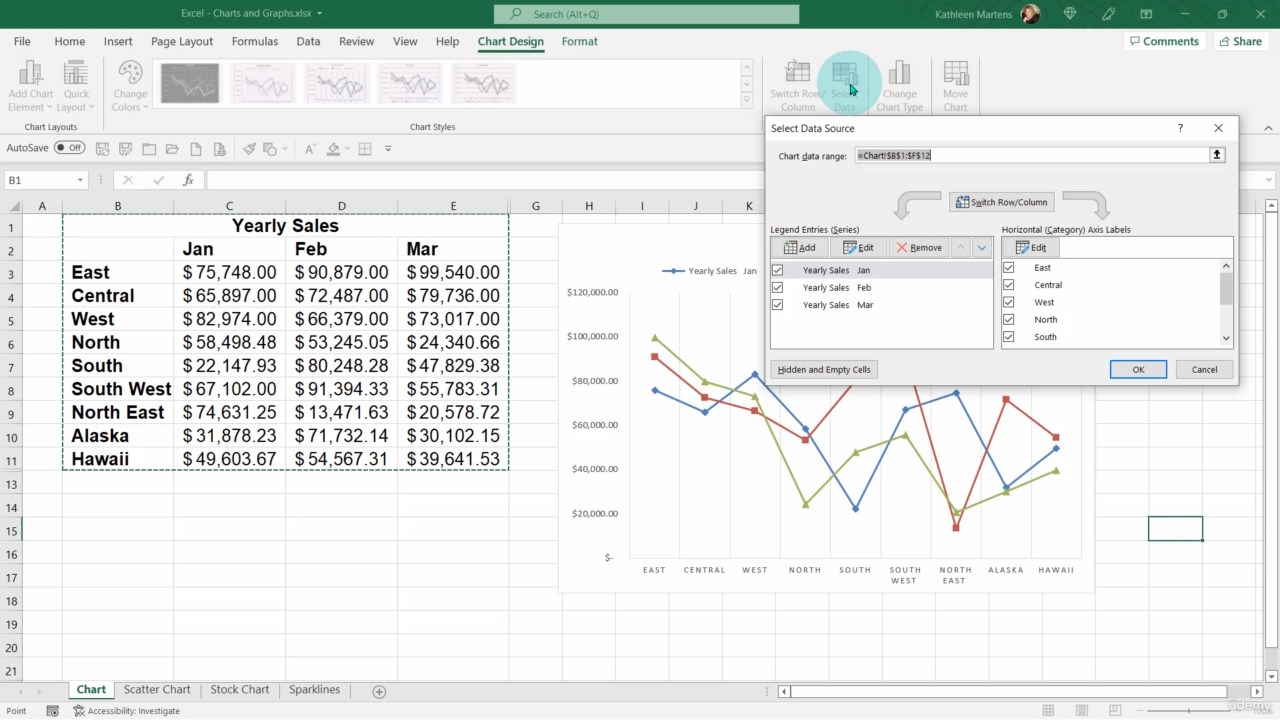
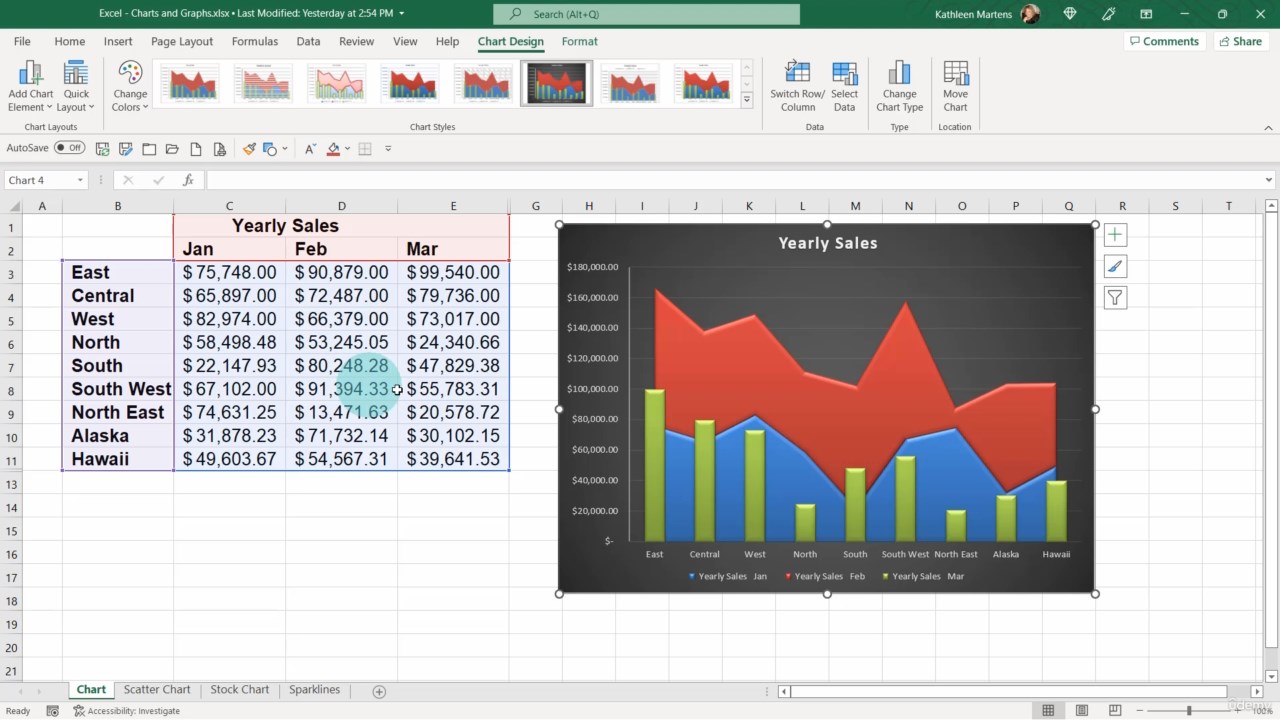
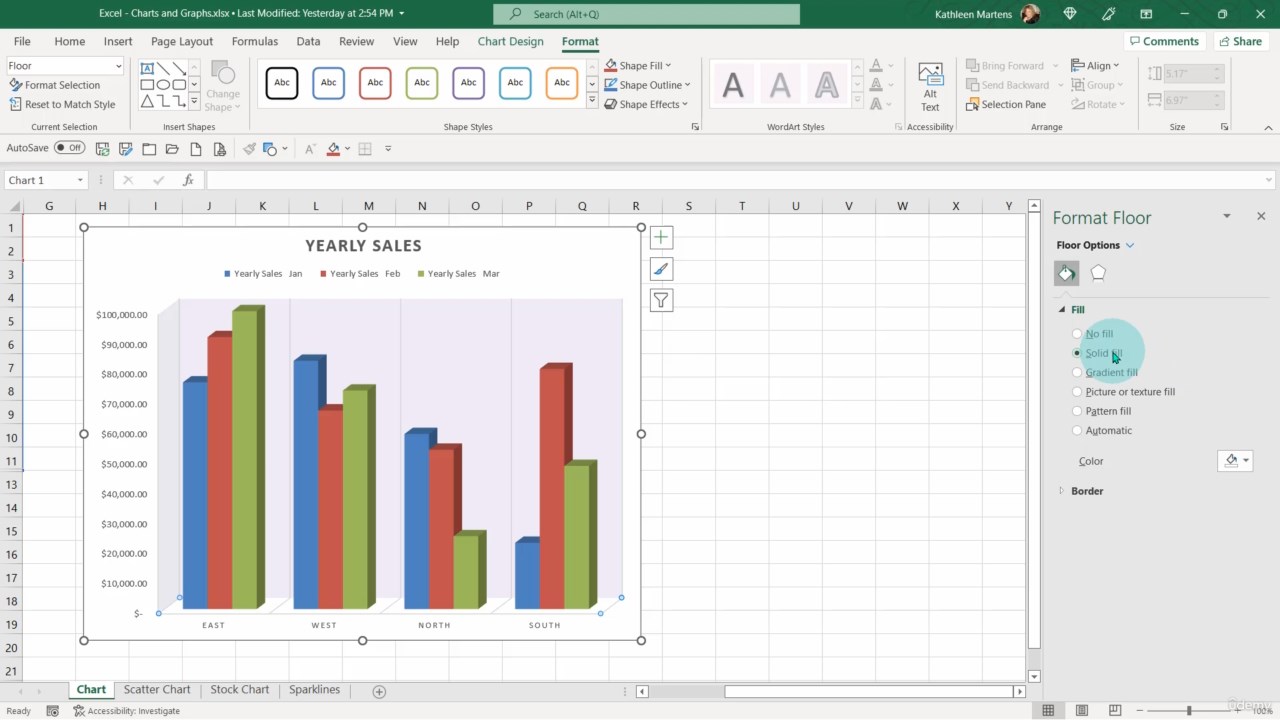
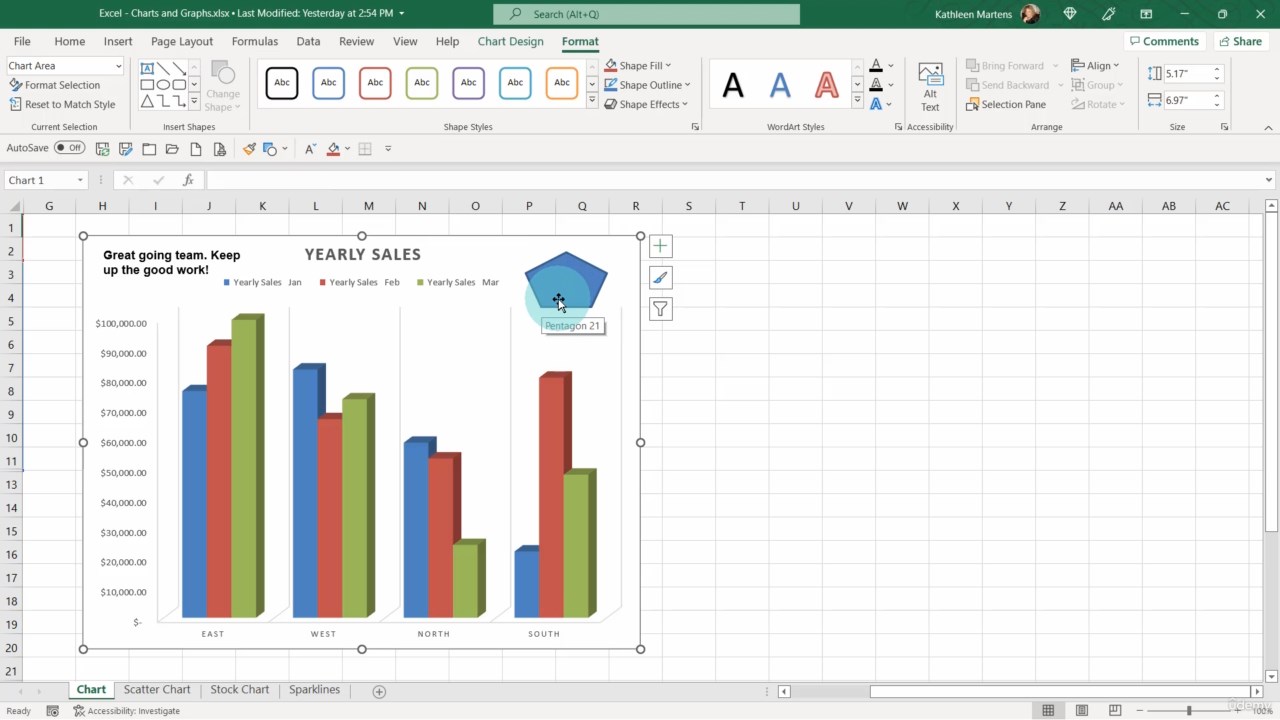
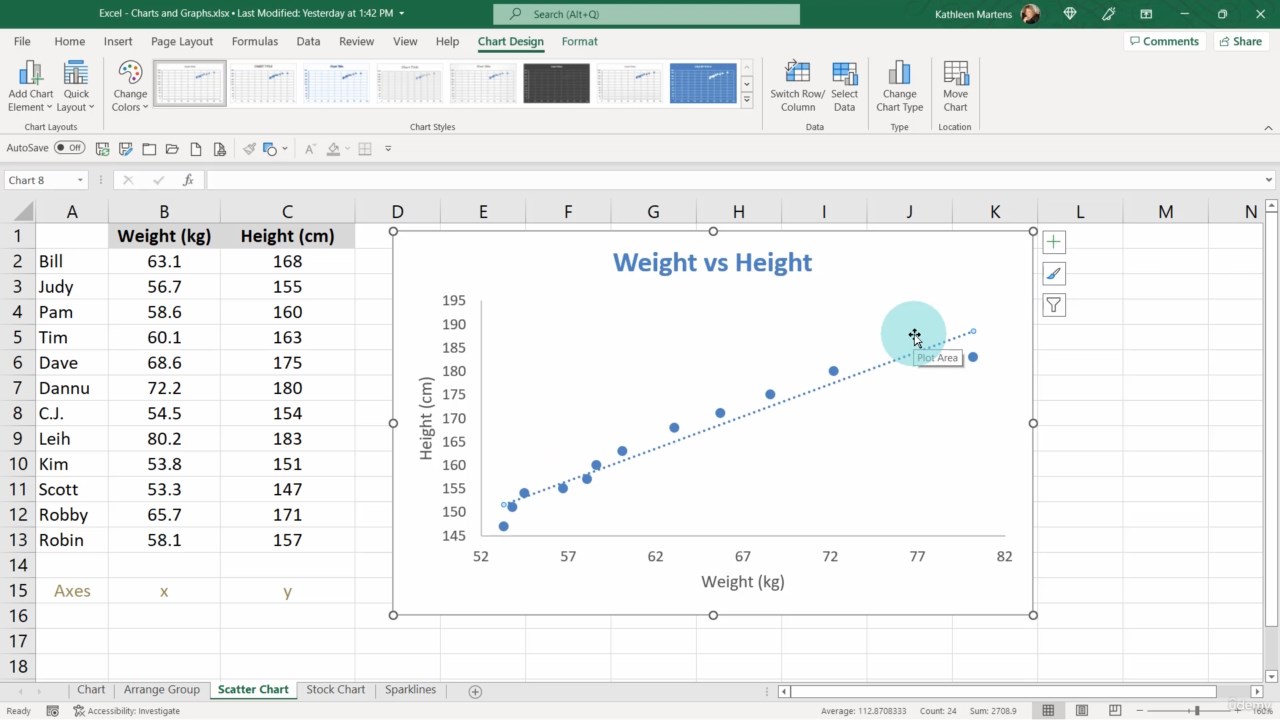
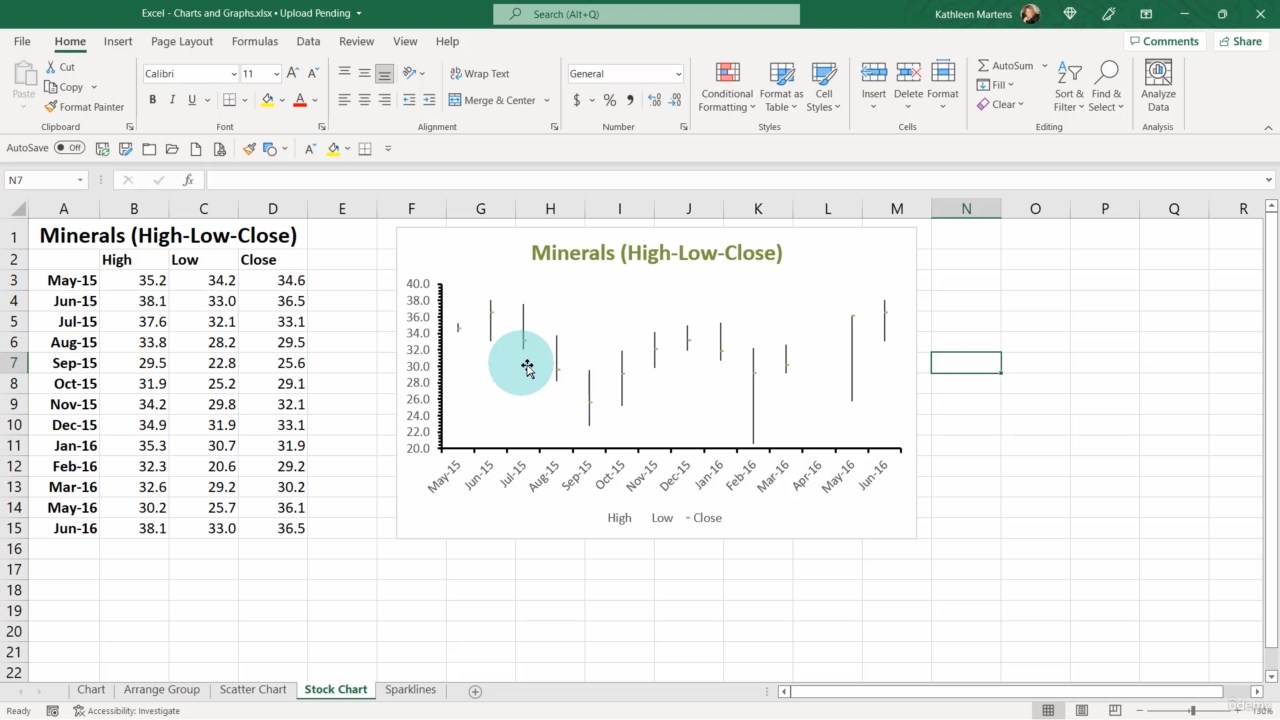
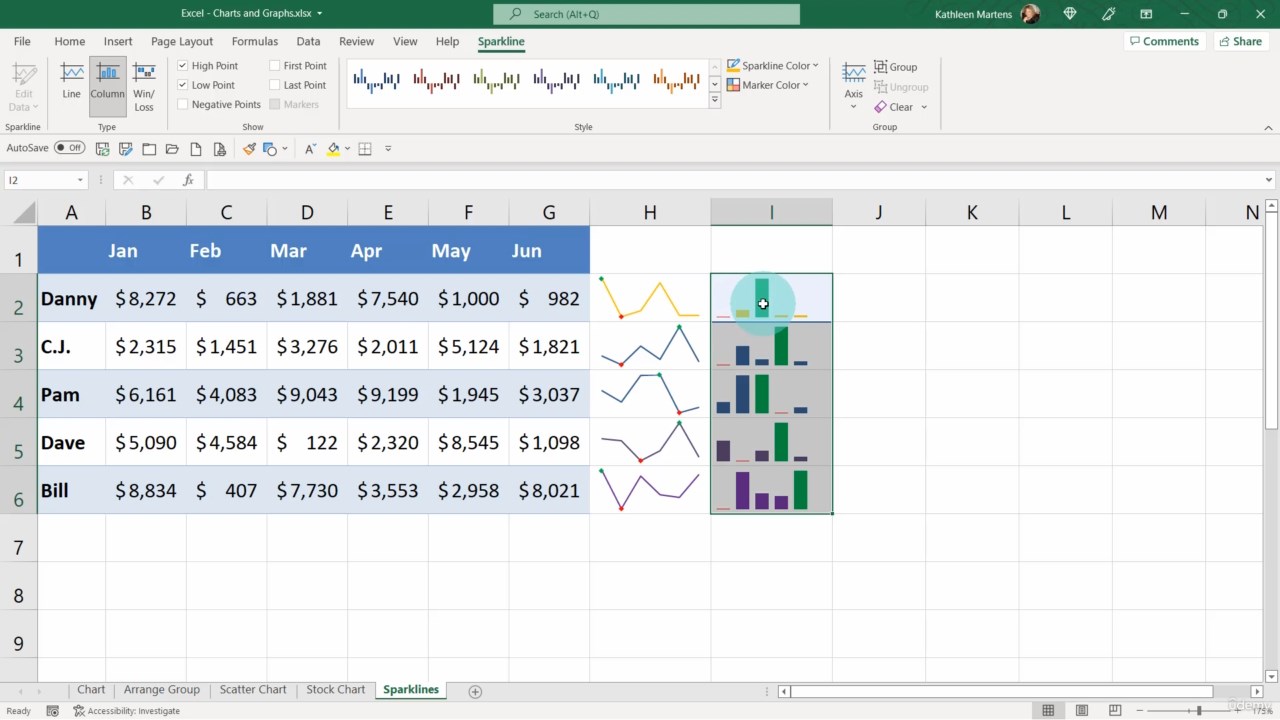
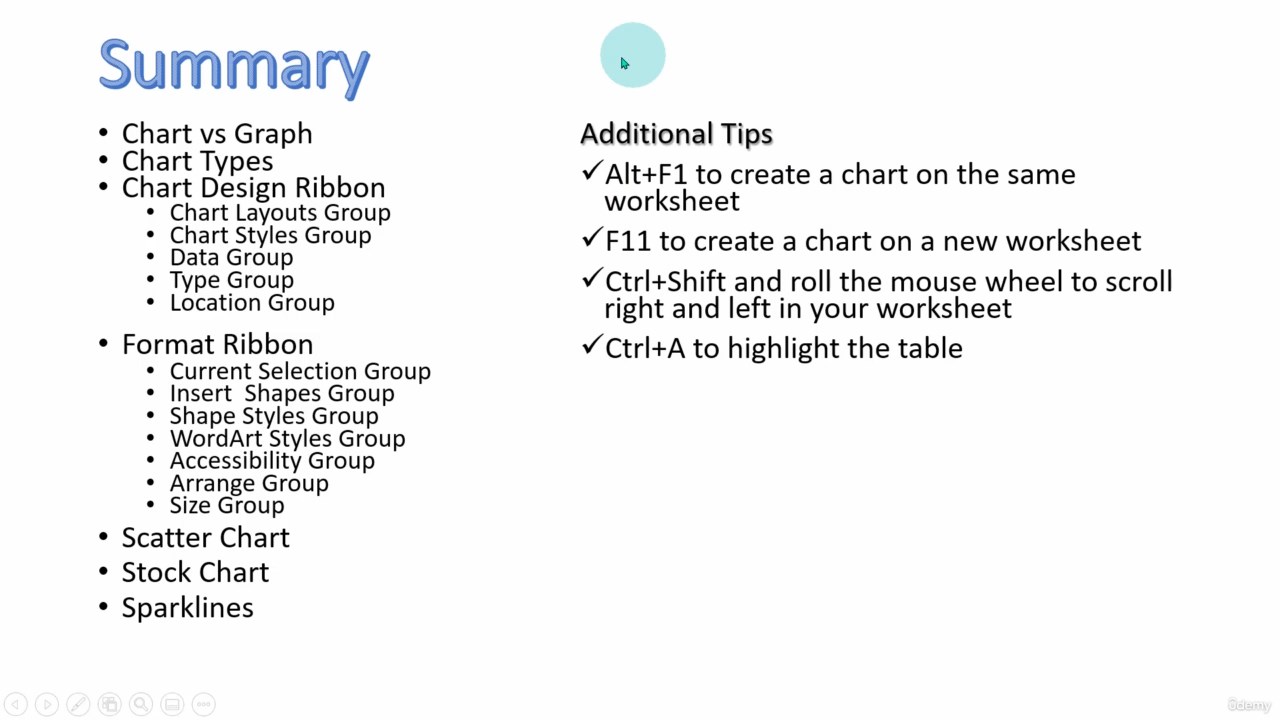
Download
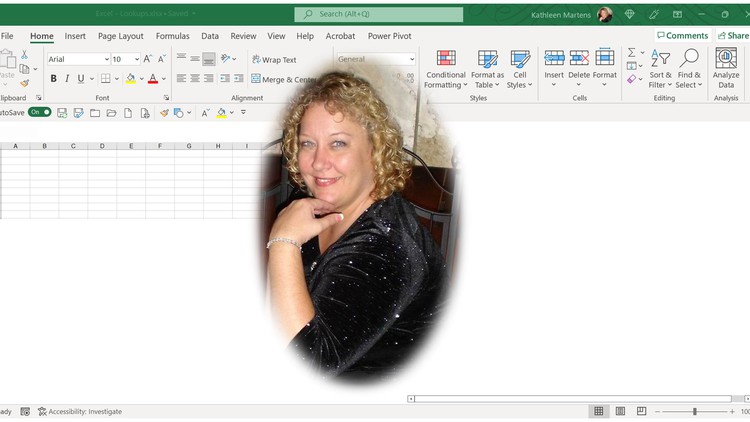
MP4 | Video: h264, 1280x720 | Audio: AAC, 44.1 KHz, 2 Ch
Genre: eLearning | Language: English + srt | Duration: 20 lectures (1h 9m) | Size: 498.4 MB
Excel in Excel with Charts and Graphs
What you'll learn
The difference between Charts and Graphs
The different types of Charts and Graphs and their intended use
The Ribbons associated with Charts and Graphs and how to use the tools in each Ribbon Group
Tips and shortcuts to make your use of Charts and Graphs in Excel more efficient
How to create and edit Charts and Graphs
Use the Format Panel to make a more professional Chart
Requirements
Previous exposure to personal computers and desktop applications is needed.
A computer with Office 365 or Office 2021/2019/2016 is required for this course.
This course covers Charts and Graphs in Excel. What is the difference between charts and graphs? What kind of charts and graphs are offered and the purpose of each? You will learn this as well looking at each Ribbon Group and how to use the tools in each group to aid you in creating and editing charts and many formatting tips and tools.
Additional shortcuts are provided to aid you in producing a more professional and efficient product more quickly; F11 and Alt+F1 to create charts on the current or new worksheet, Ctrl+A to select your table, Ctrl+Shift and roll the mouse wheel to scroll left and right in your worksheet, how to link a text box to a particular cell.
This course is presented for Beginning to Intermediate level students. The length of the class is short enough to keep your attention but long enough to give you as much information as possible for your knowledge level.
We will be covering the following topics
· Intro to Charts and Graphs
o Types of Charts
· Chart Design Ribbon
o Chart Layout Group
o Chart Styles Group
o Data Group
o Type Group
o Location Group
· Format Ribbon
o Current Selection Group
o Insert Shapes Group
o Shape Styles Group
o WordArt Styles Group
o Accessibility Group
o Arrange Group
o Size Group
· Sparklines Ribbon
o Type Group
o Show Group
o Style Group
o Group Group
Upon successful completion of this course, you will be able to perform the following tasks in Microsoft Excel.
You will
· Learn the difference between Charts and Graphs
· Identify the different charts available and their intended uses
· Demonstrate skills in creating and editing charts
· Learn the two ribbons associated with charts, the groups on each one and the tools within each group
· Demonstrate skills in formatting the chart and the chart elements using the Format Panel
· Identify a Sparkline, why and how to use it
Additional shortcuts are provided to aid you in producing a more professional and efficient product more quickly; F11 and Alt+F1 to create charts on the current or new worksheet, Ctrl+A to select your table, Ctrl+Shift and roll the mouse wheel to scroll left and right in your worksheet, how to link a text box to a particular cell.
This course is presented for Beginning to Intermediate level students. The length of the class is short enough to keep your attention but long enough to give you as much information as possible for your knowledge level.
We will be covering the following topics
· Intro to Charts and Graphs
o Types of Charts
· Chart Design Ribbon
o Chart Layout Group
o Chart Styles Group
o Data Group
o Type Group
o Location Group
· Format Ribbon
o Current Selection Group
o Insert Shapes Group
o Shape Styles Group
o WordArt Styles Group
o Accessibility Group
o Arrange Group
o Size Group
· Sparklines Ribbon
o Type Group
o Show Group
o Style Group
o Group Group
Upon successful completion of this course, you will be able to perform the following tasks in Microsoft Excel.
You will
· Learn the difference between Charts and Graphs
· Identify the different charts available and their intended uses
· Demonstrate skills in creating and editing charts
· Learn the two ribbons associated with charts, the groups on each one and the tools within each group
· Demonstrate skills in formatting the chart and the chart elements using the Format Panel
· Identify a Sparkline, why and how to use it
Who this course is for
Excel users who need to know how to create and edit charts and graphs Excel in a professional manner
Learn the difference between Charts and Graphs, the many types offered in Excel and their intended use
Take a look at each Ribbon and use the tools in each Ribbon Group for Charts
Students who need to become more familiar with this part of the program to produce charts to help your audience better analyze the information in a table
This course is presented on a beginning/intermediate level. If you are getting started or need to improve upon your Excel skills, this course provides what you
Those in the corporate world who need to know how to manipulate information in Excel more professionally, or require a refreshing of their Excel knowledge pool
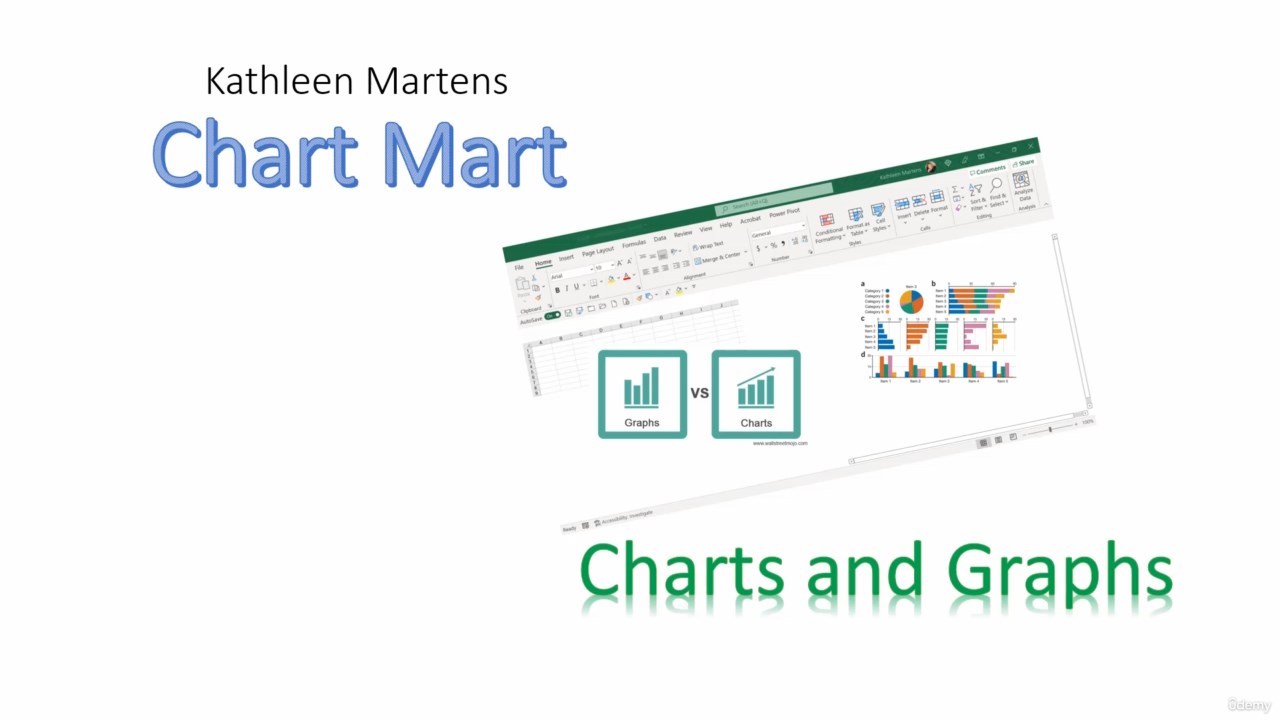
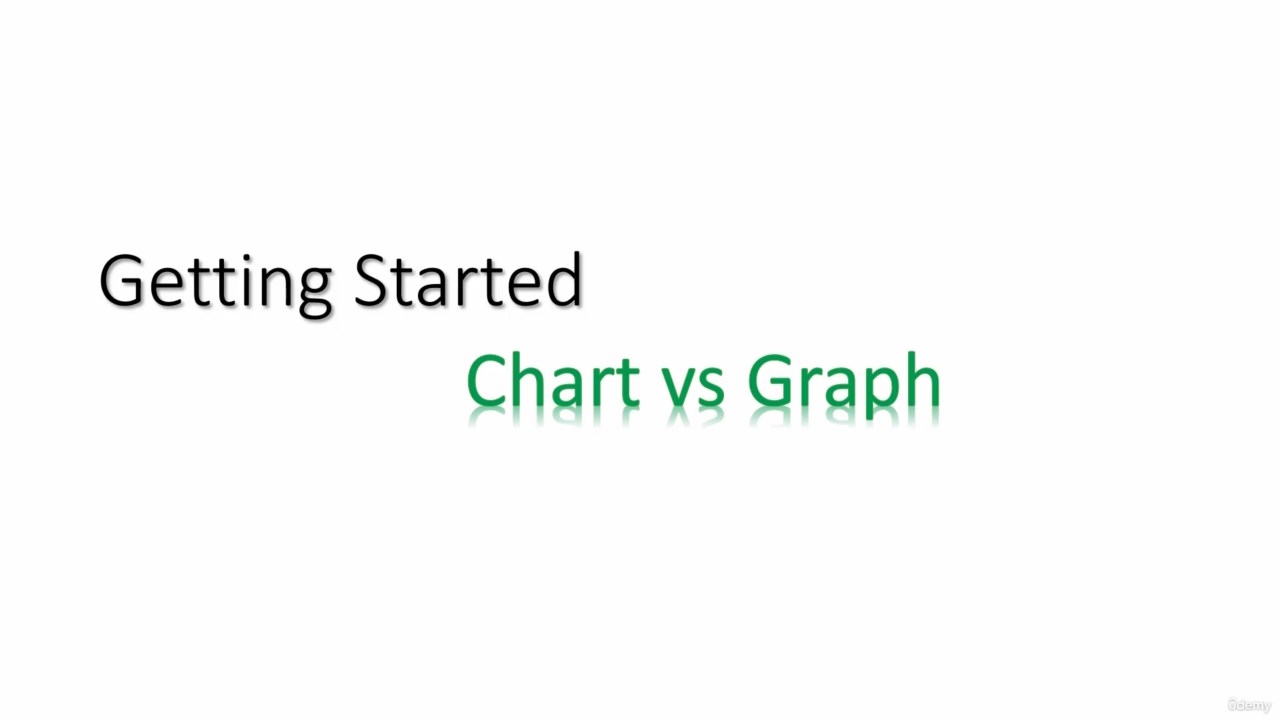
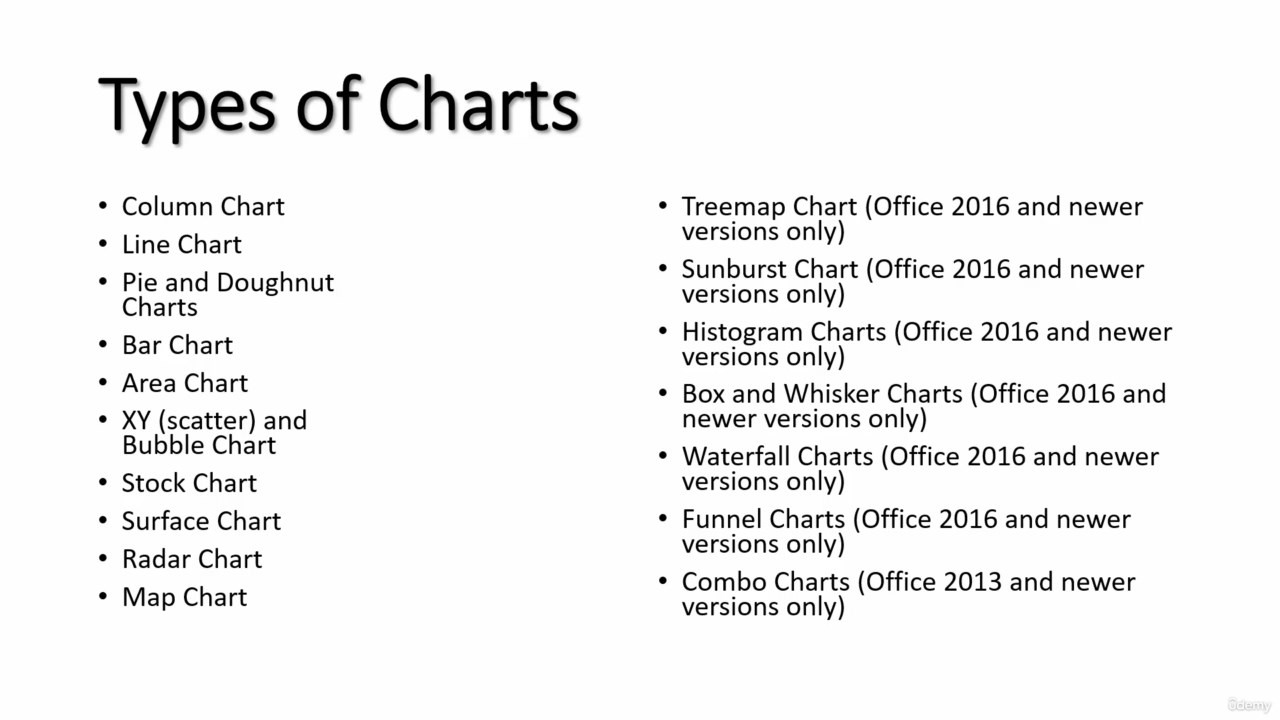
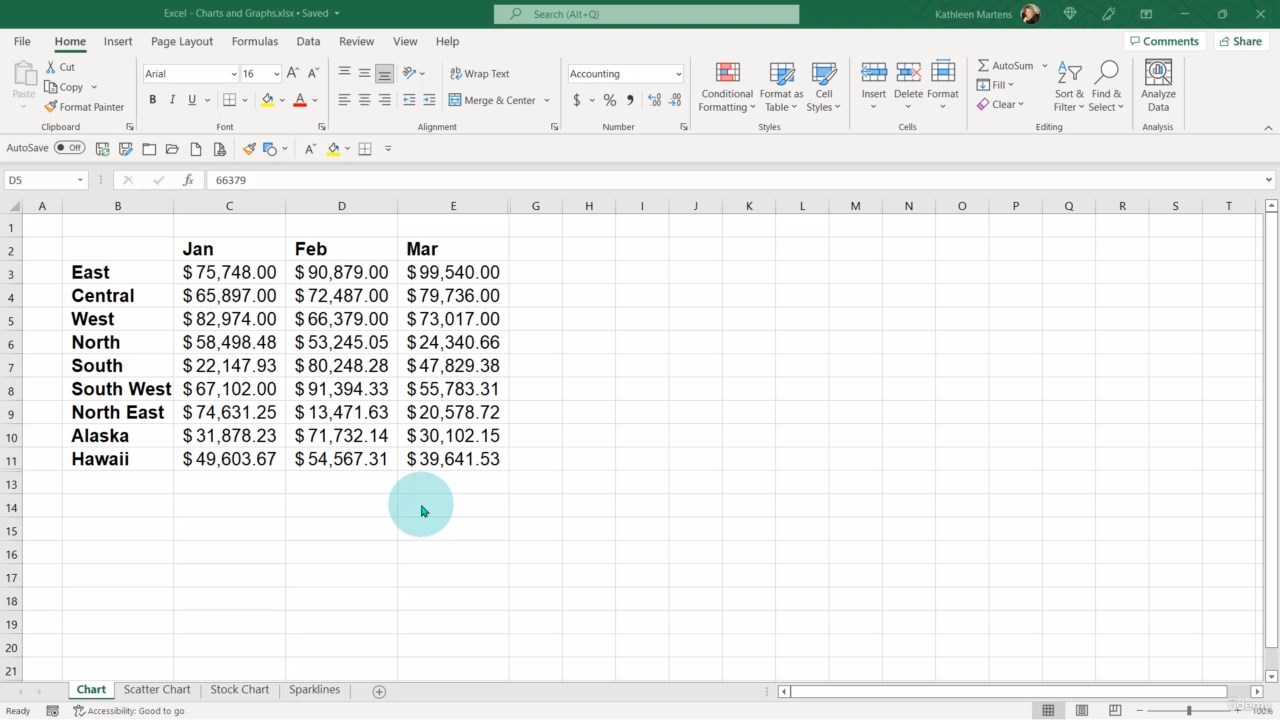
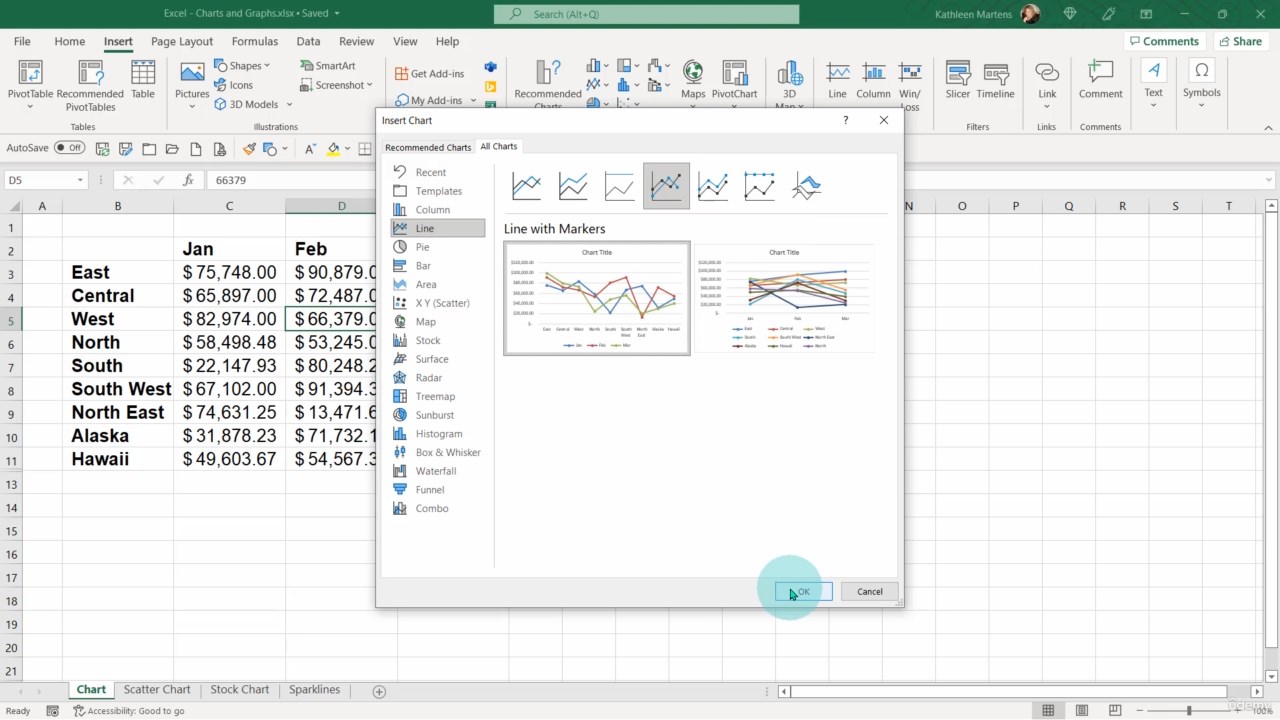
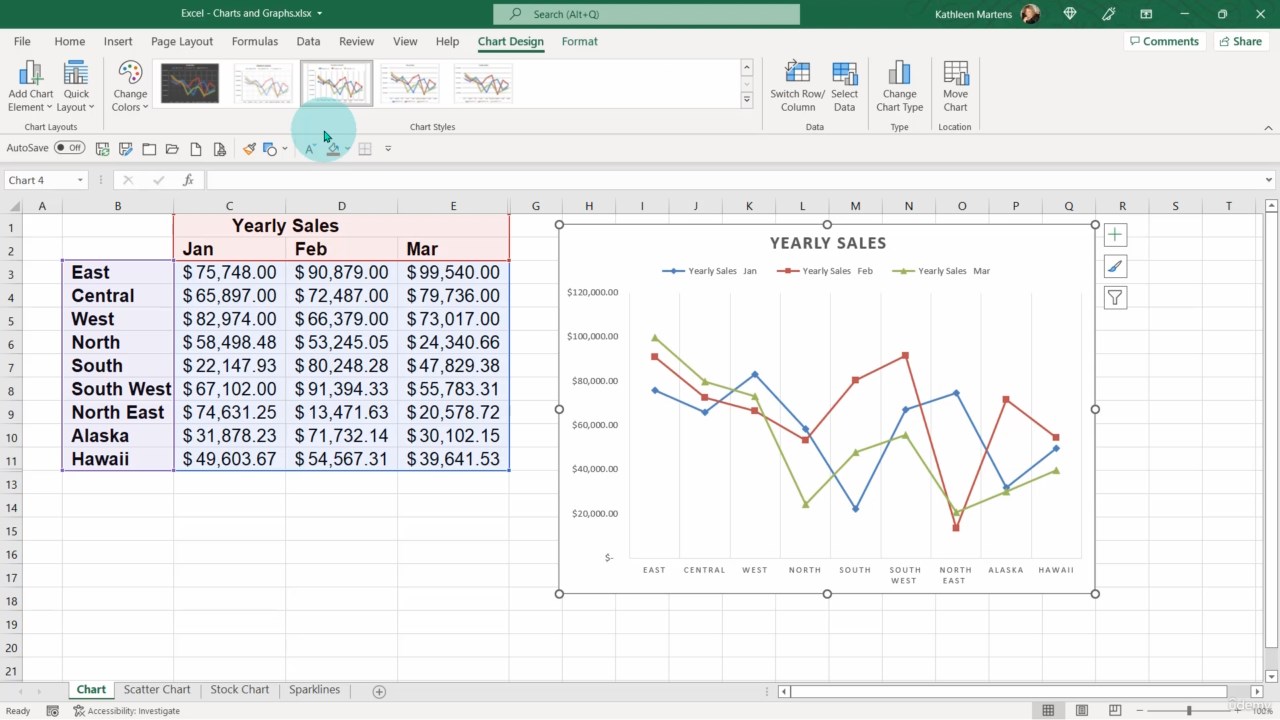
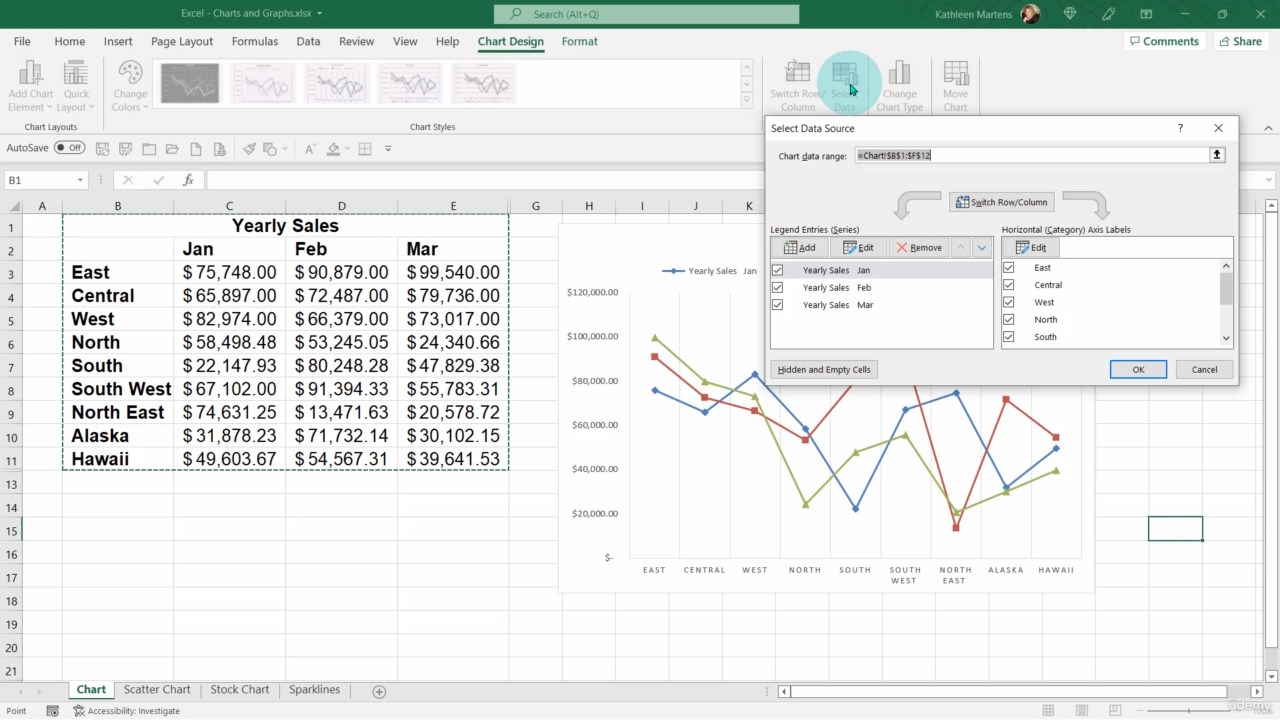
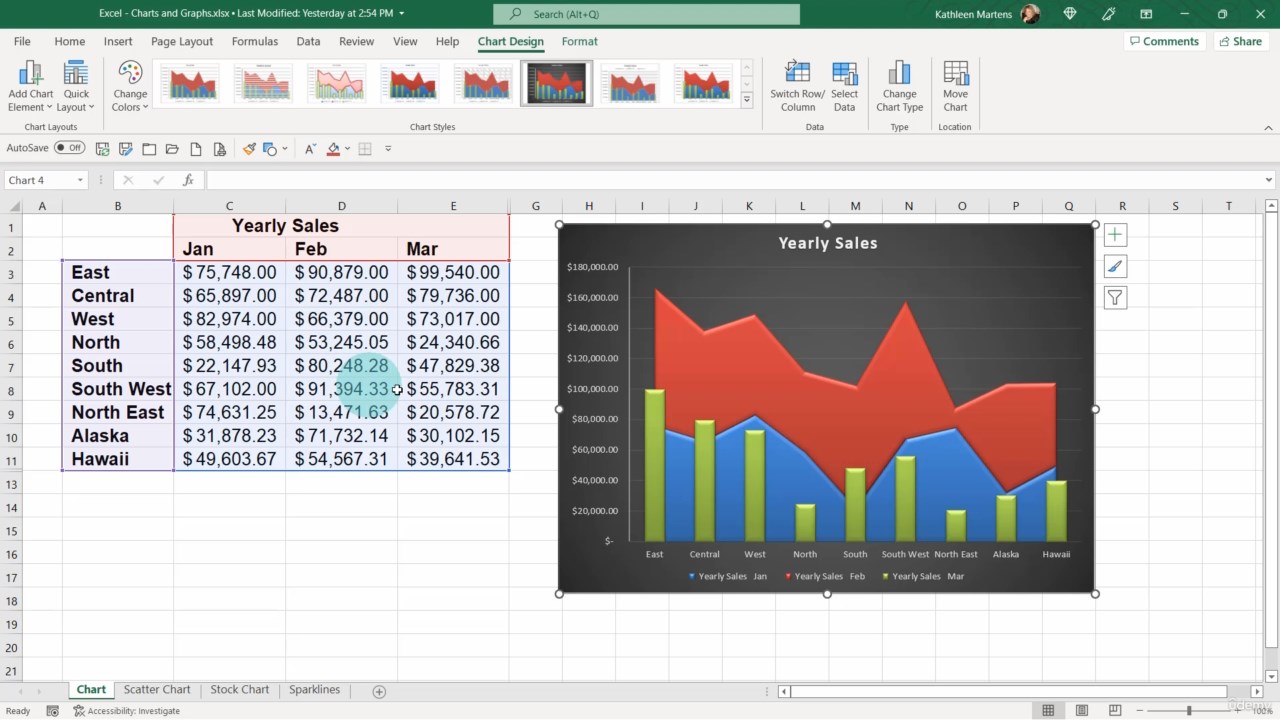
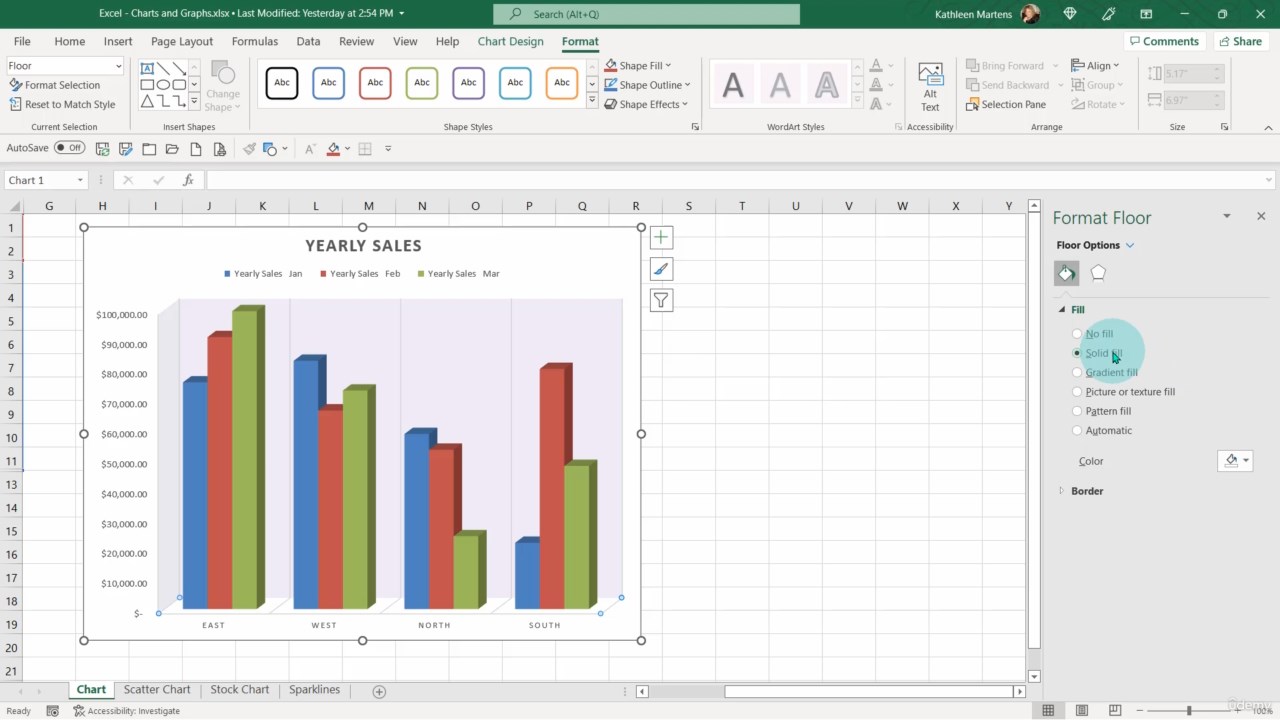
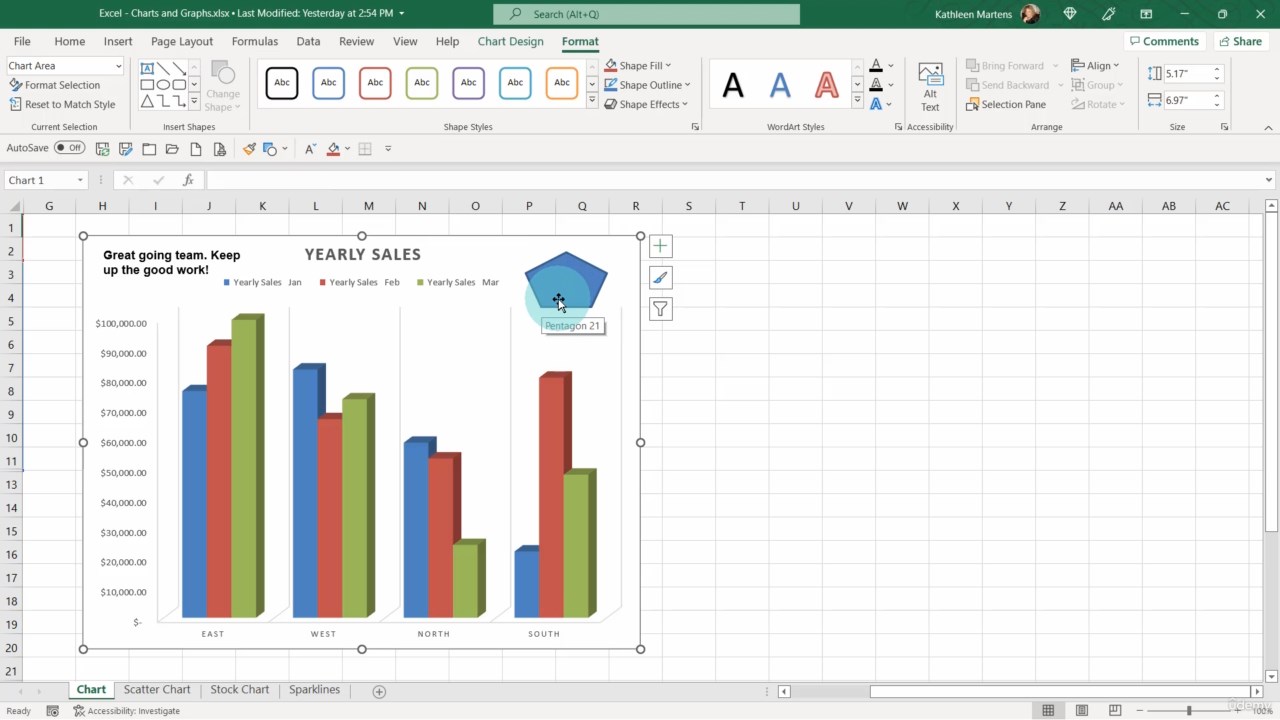
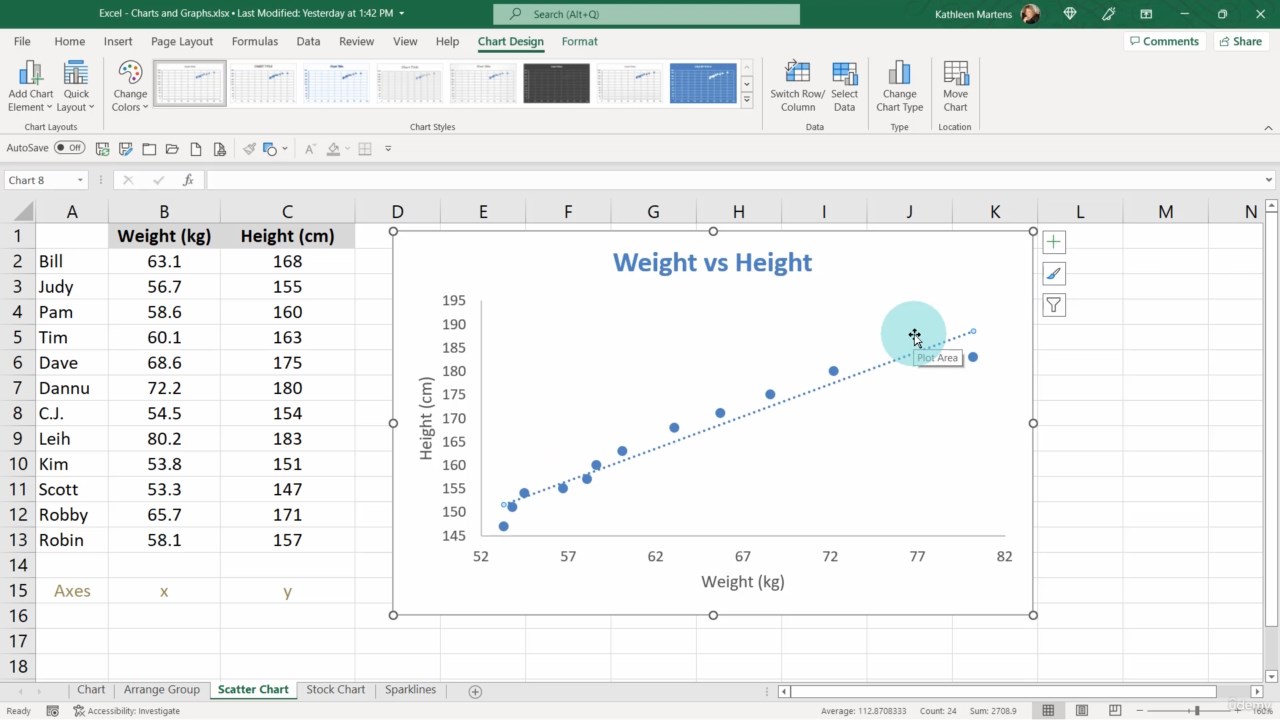
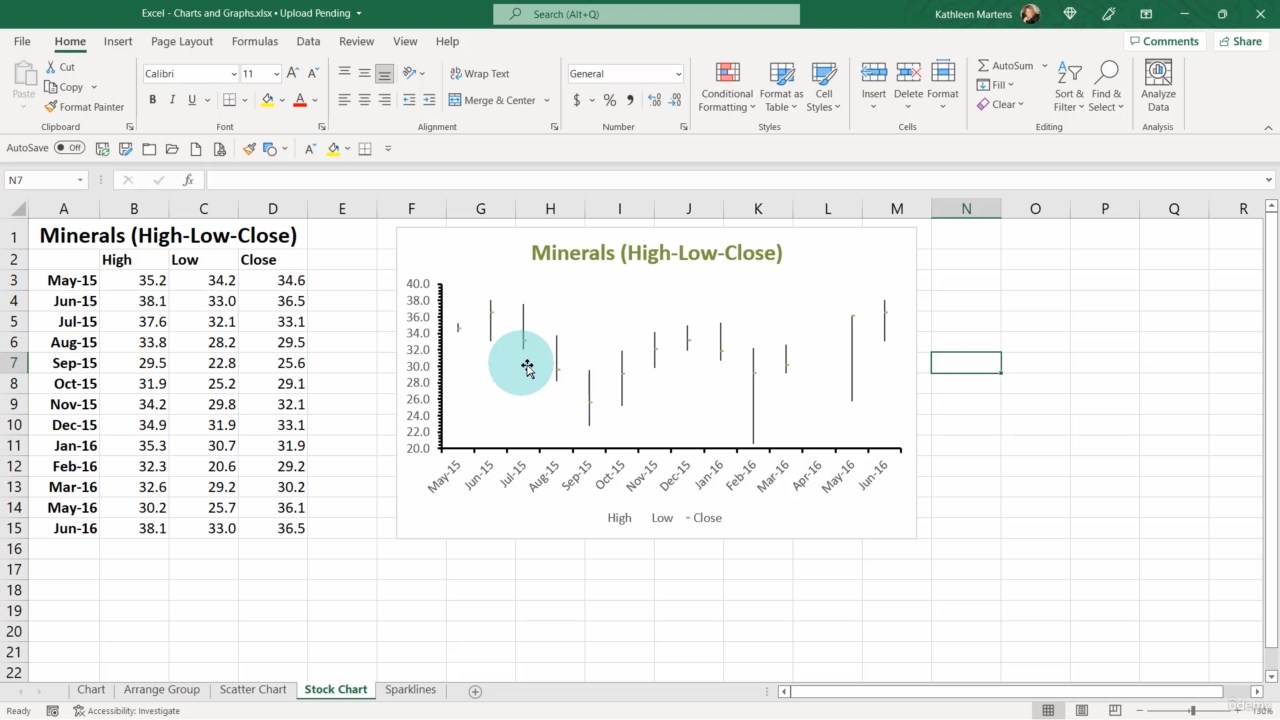
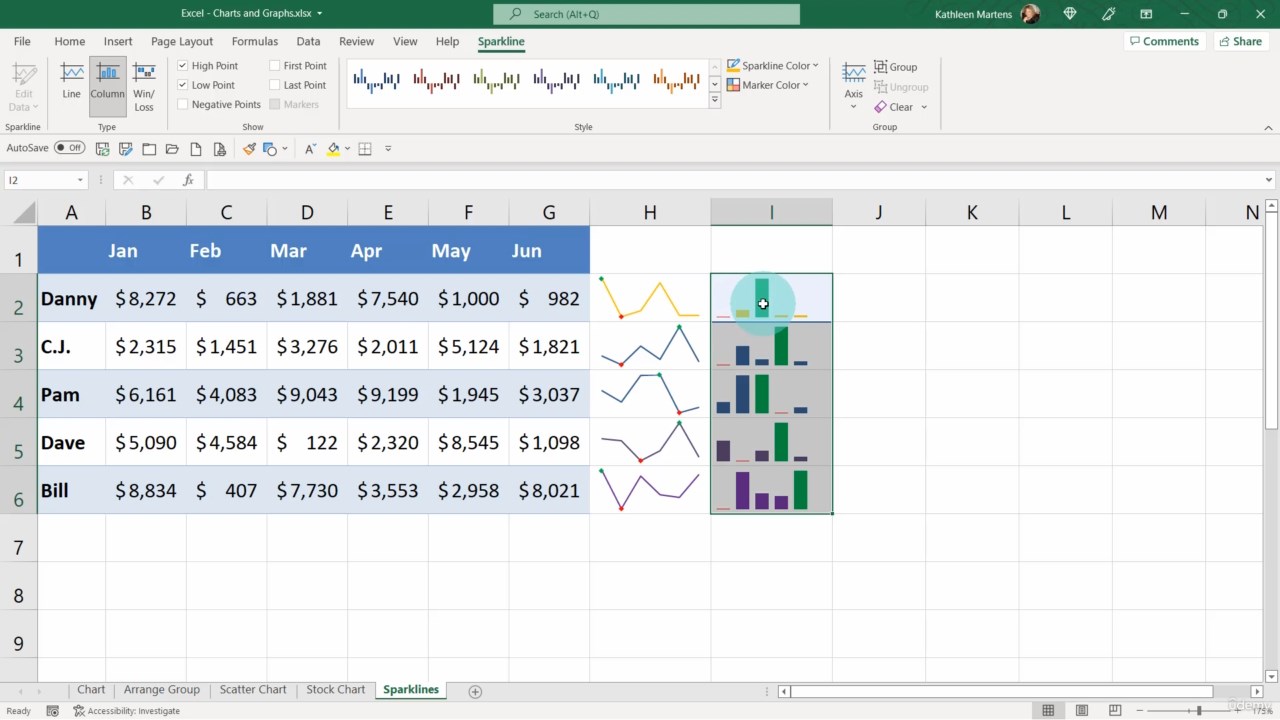
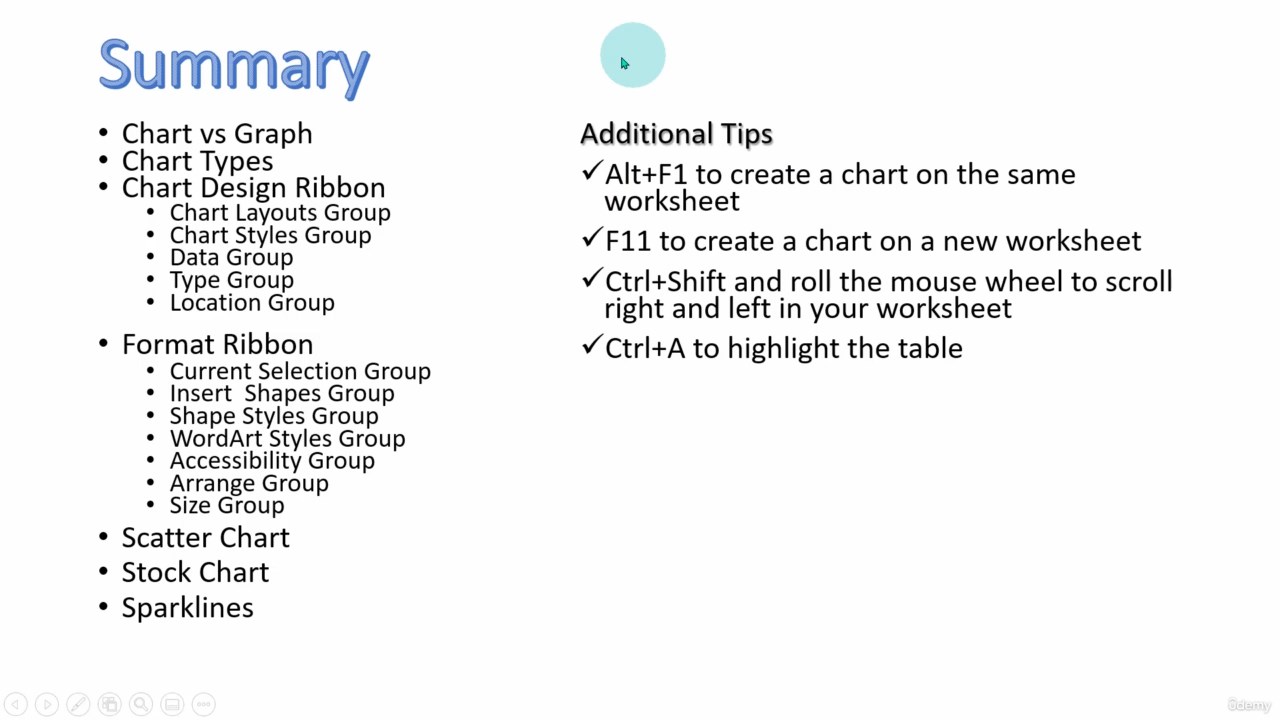
Download
You must be registered for see links
