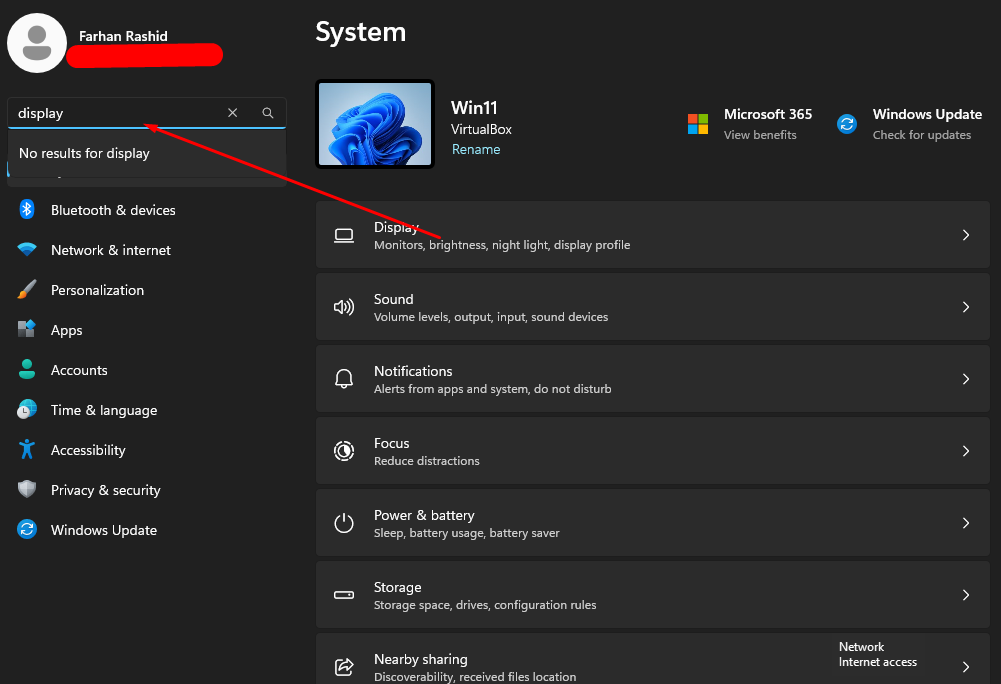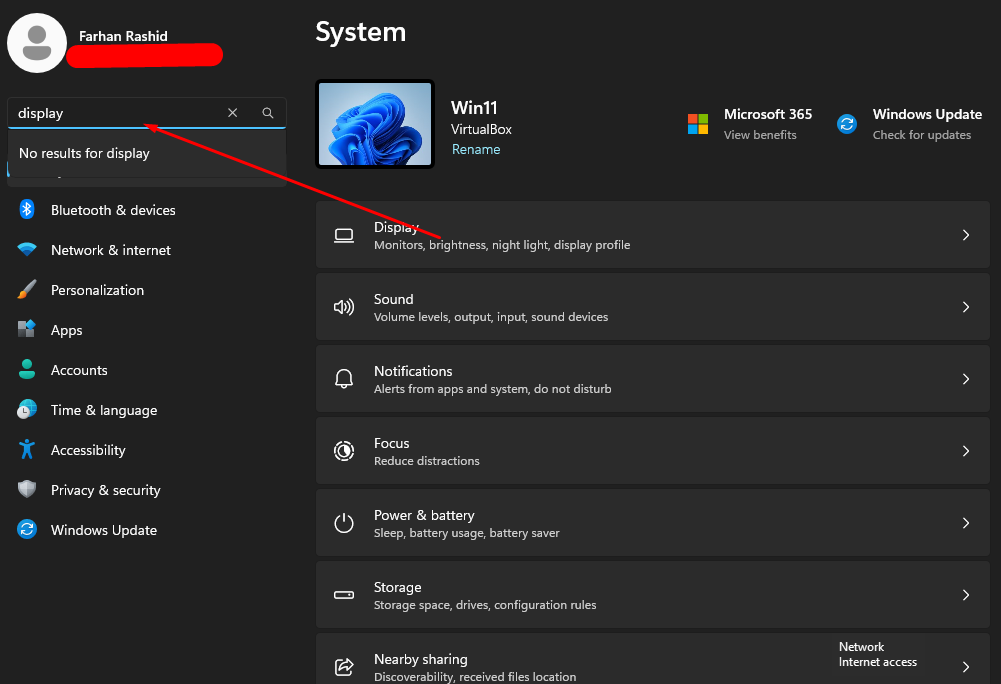tyr some basic options:
1: Open Run dialog box (WIN+R), type service.msc
Go to Windows Search service.
Double click and change the startup to Automatic and click the start button.
2: try restarting SearchHost.exe from Task Manager.
Go to the Details tab and right-click SearchHost.exe.
Select End task, and then confirm with End process.
Once it disappears from Task Manager, try opening the search window again.
Restart the PC, then try again.
3: Allow files and folder to be indexed.
In the Settings menu, select Privacy & security.
Scroll down to the Windows permissions tab and click on Searching Windows.
You now have two options to choose from: Classic or Enhanced.
The Classic option indexes your Documents, Pictures, Music, and desktop folders.
But if you want to index your entire PC, then you should go with the Enhanced option.
Caution: The quantity of files that you index is enormous. So before you index your files, decide the files that you want to index in the first place.
Also turn off "Respect power settings when indexing" (optional).
Open File Explorer {WIN+E}. Right-click on the C: drive and select Properties.
Under the general tab, check the Allow files on this drive to have context indexed in addition to file properties, and click on OK.
4: Rebuild the Search Index.
Press Win+R at the same time to invoke the Run dialog.
Type control.exe srchadmin.dll and press Enter to open the Indexing Options window.
Click Advanced to continue.
Click the Rebuild button in the Troubleshooting section, then click OK in the confirmation dialog box.
Wait for the rebuilding process to complete.
See if the issue is fixed.
5: Search and Indexing Troubleshooter.
Press Win+R at the same time to invoke the Run dialog.
Type ms-settings:troubleshoot and press Enter.
Select Other troubleshooters to continue.
Scroll down to the others section, then click the Run button next to Search and Indexing.
The Search and Indexing Troubleshooter will ask you to select the problems you’re running into.
Select the below mentioned:
– Can’t start a search or see results
– Files, folders, apps or settings don’t appear in results
– Search or indexing is slow
Click next, complete the process
See if the Windows troubleshooter fixed this issue for you.