- Downloaded
- 0 bytes
- Uploaded
- 871.7 GB
- Ratio
- -
- Seedbonus
- 45,990
- Upload Count
- 29 (70)
Member for 10 years
Wireless FiXP For Windows XP - Fix frequent Wireless disconnects
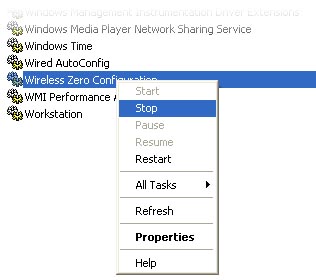
Recently, I bought a Belkin Wireless USB G adapter to use for my desktop PC and to take advantage the wireless router provided by Globe Broadband to me. At first, regular browsing, surfing and downloading a couple of MP3 looks OK and I never had any connection problems at all. But when it’s time for me to download a 1080p movie from torrent sites, boom! I encounter frequent disconnects. I know that there are people out there having the same issue and I’m here to show you how to fix wireless connection problem using Wireless FiXP or through Wireless FiXP alternative.
What is Wireless FiXP?
Wireless FiXP is a simple command line tool that enables the ‘Wireless Zero Configuration Service‘ under Windows XP, waits for a connection and then again disables the service.
This tool has been developed since a lot of XP users have sudden disconnects when using a WiFi device. Although disabling this service usually solves the problem, a lot of people found out that on reboot they had to enable the service again to connect to their network. After that they had to disable the service again, because of the sudden disconnects.
This tool has been developed since a lot of XP users have sudden disconnects when using a WiFi device. Although disabling this service usually solves the problem, a lot of people found out that on reboot they had to enable the service again to connect to their network. After that they had to disable the service again, because of the sudden disconnects.
How to Install Wireless FiXP?
Just put the ‘Wireless FiXP.exe’ wherever you like and right click on it and select ‘Create shortcut’. Place the shortcut in the startup-folder of the ‘Start Menu’. section in Windows. This is usually located in
C:\Documents and Settings\\Start Menu\Programs\Startup
If you want to enable it for all users on that machine, you can usually place it in:
C:\Documents and Settings\All Users\Start Menu\Programs\Startup
C:\Documents and Settings\\Start Menu\Programs\Startup
If you want to enable it for all users on that machine, you can usually place it in:
C:\Documents and Settings\All Users\Start Menu\Programs\Startup
If for some reason you can’t download the file on that link, try this Wireless FiXP alternative.
Open notepad.
Paste this batch command: (without the bullets of course)
Code:
@echo off
net start "Wireless Zero Configuration"
:retry
ping -n 1 www.google.com
if errorlevel 1 goto retry
net stop "Wireless Zero Configuration"Save it as Wireless Fix.bat and put in the startup-folder of the ‘Start Menu’ and say goodbye to wireless disconnection worries. Enjoy!
You must be registered for see links
Last edited:
